Setup Your First Agent
Create your first AIVAH agent in 5 simple steps. This comprehensive guide walks you through building a Worker Agent or presenter experience, designing its avatar, testing interactions, and sharing with the world.Step 1: Create Your Agent
Start by building the intelligence behind your AI agent.Navigate to Agents Workspace
- Sign in to AIVAH and click Agents in the top navigation
- In the left sidebar, click Create New Agent
Configure Your Agent
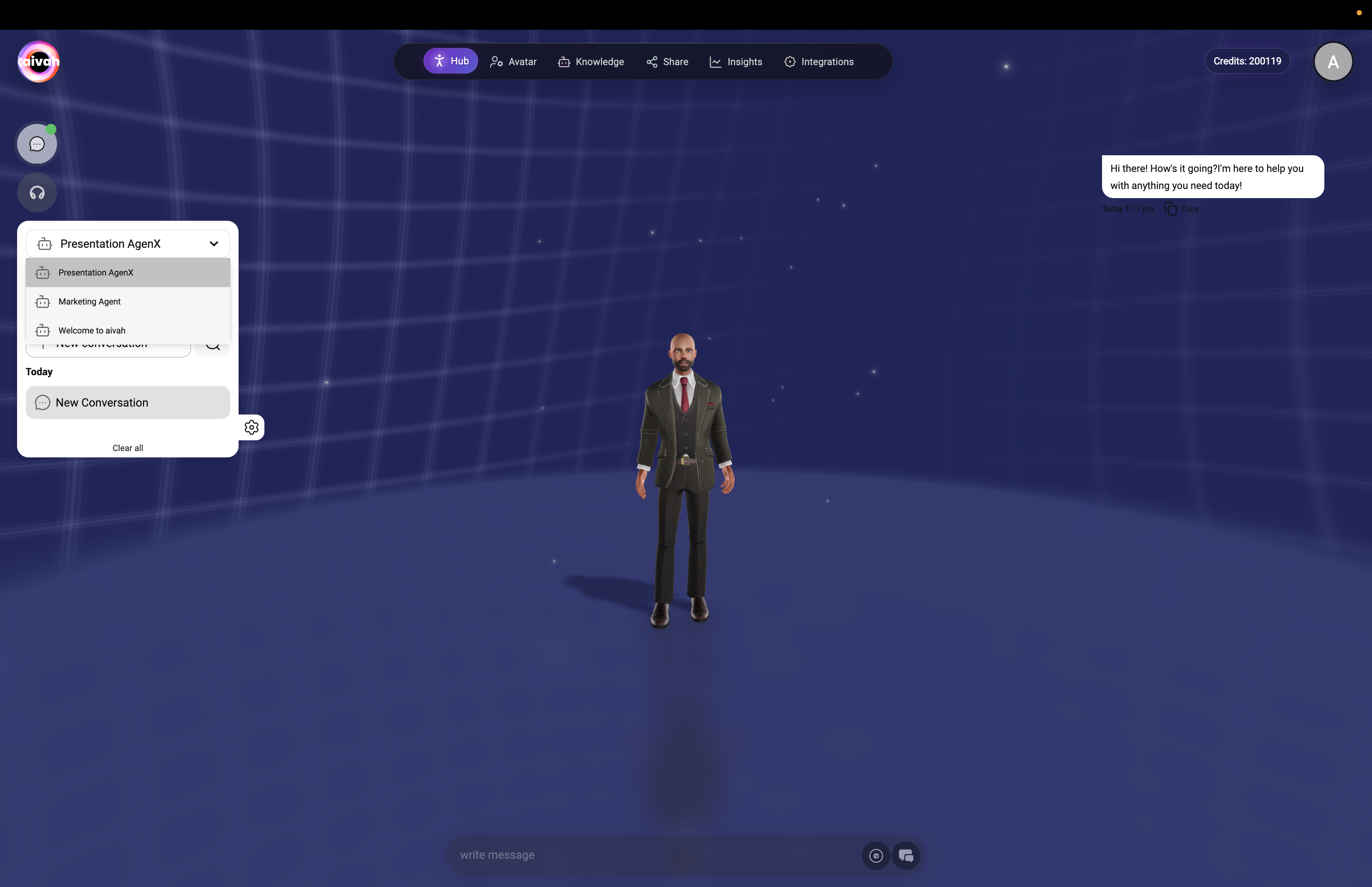
- Agent Name: Enter a descriptive name (e.g., “Marketing Assistant”, “Product Expert”)
- Presentation Mode: Leave off to create a Worker Agent, or turn on for a Presenter Agent
- Real-Time API: Enabled by default for both agent types—leave it on for live conversational interactions across channels
- Multi Modal: Enabled when your plan supports image/video processing so both agent types can use it
Add Knowledge Content
Worker Agents need information to be helpful. Add knowledge in three ways:Option 1: Paste Text Content
In Enter Content, add any reference text, policies, or information your agent should know.Option 2: Upload URLs and Videos
- In Upload URL or Video, paste links to:
- Company websites and documentation
- Blog posts and knowledge bases
- YouTube/Vimeo training videos
- Public documentation
- Click + Add another link for multiple sources
Option 3: Upload Files
- Drag and drop files or click Upload to select:
- PDFs, Word docs, presentations
- Text files and spreadsheets
- Image files (if multi-modal enabled)
- Wait for the upload banner to complete: “Uploading your Agent Knowledge files…”
Presenter Agents rely on a single PDF upload. Delete the existing file to replace their presentation deck.
Finalize Agent Creation
- Click Create Agent to build your agent
- Wait for processing to complete (large files may take several minutes)
Step 2: Design Your Avatar
Give your agent a visual identity with a custom 3D avatar.Access Avatar Creator
- Navigate to Avatar in the top navigation
- Click Create New Avatar in the left sidebar
Design Your Avatar
Basic Setup:- Avatar Name: Choose a name that matches your agent’s personality
- Voice Setup: Choose Gemini voices (Sportsman, Customer support, Sarah, Brooke, Katie, Zemo, ajith, duaila, azj, ajz, sjl, brit, Swissen) or OpenAI Realtime voices (Alloy, Echo, Shimmer, Ash, Ballad, Coral, Sage, Verse, Cedar, Marin) based on the model you select
Option 1: Ready Player Me Designer
- Click Design New Avatar 🎨 (green button)
- This opens the Ready Player Me avatar builder
- Customize:
- Facial features and expressions
- Hair styles and colors
- Clothing and accessories
- Body proportions
- Export your avatar when complete
Option 2: Upload Custom Avatar
- If you have an existing .glb avatar file, add the URL in Avatar URL
- Follow the help link for guidance on obtaining .glb files
- Background Story: Write a compelling background that defines your avatar’s personality and expertise
- This story influences how your avatar interacts and responds to users
Complete Avatar Creation
Click Create to finalize your avatar. Your new avatar will appear in the Available Avatars list.Step 3: Test in the Hub
Experience your agent in action within AIVAH’s immersive Hub environment.Access the Hub
- Navigate to Hub in the top navigation
- Your main avatar appears in the center stage
- See your created avatars in the carousel on the right side
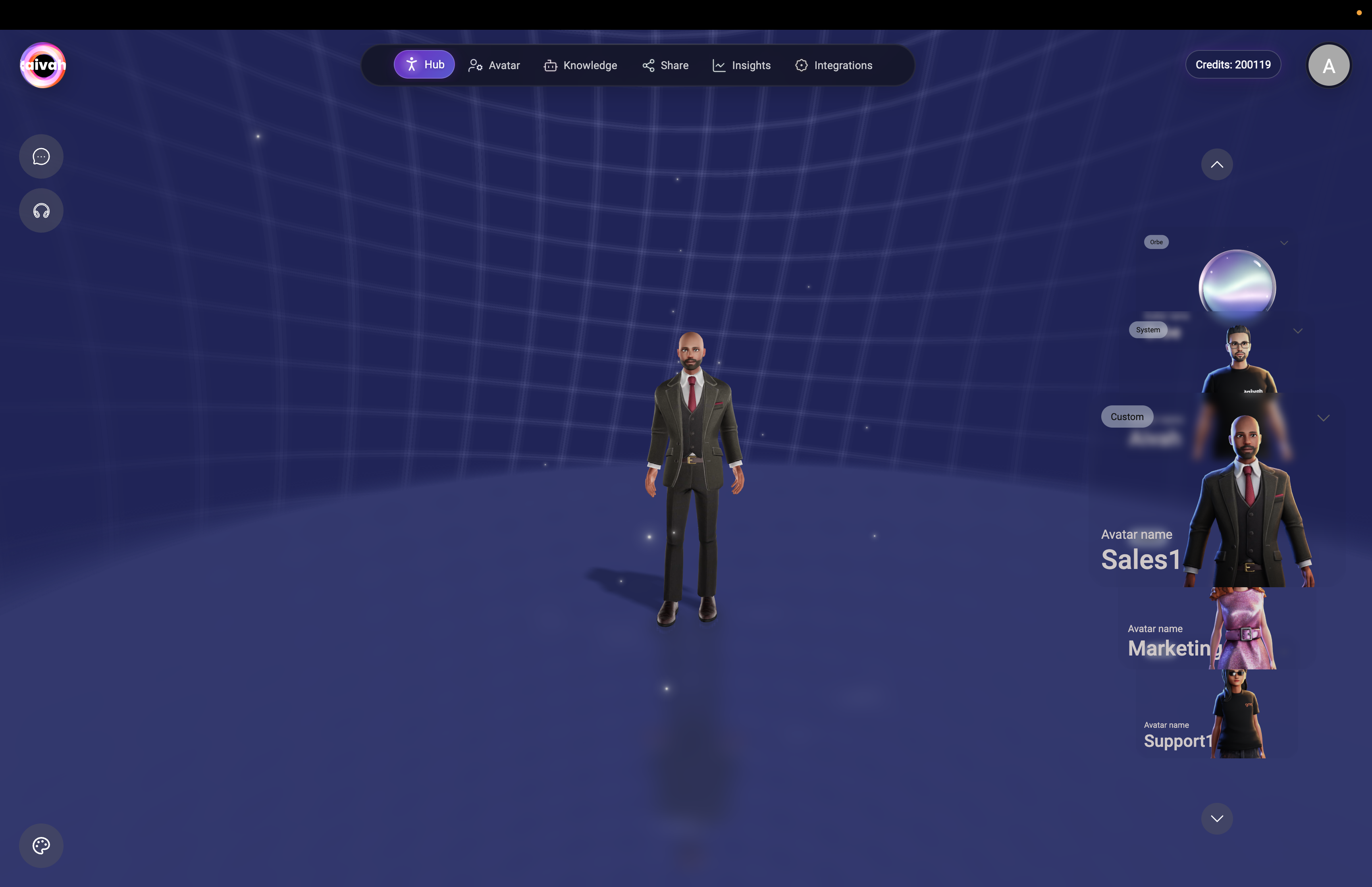
Explore Avatar Selection
Avatar Carousel (Right Side):- Scroll through available avatars using up/down arrows
- Click any avatar card to switch to that character
- Notice how each avatar maintains its assigned voice and personality
Try Different Scenes
Click the paint brush icon (bottom left) to explore scene options:Standard Scene
Clean professional environment for general interactions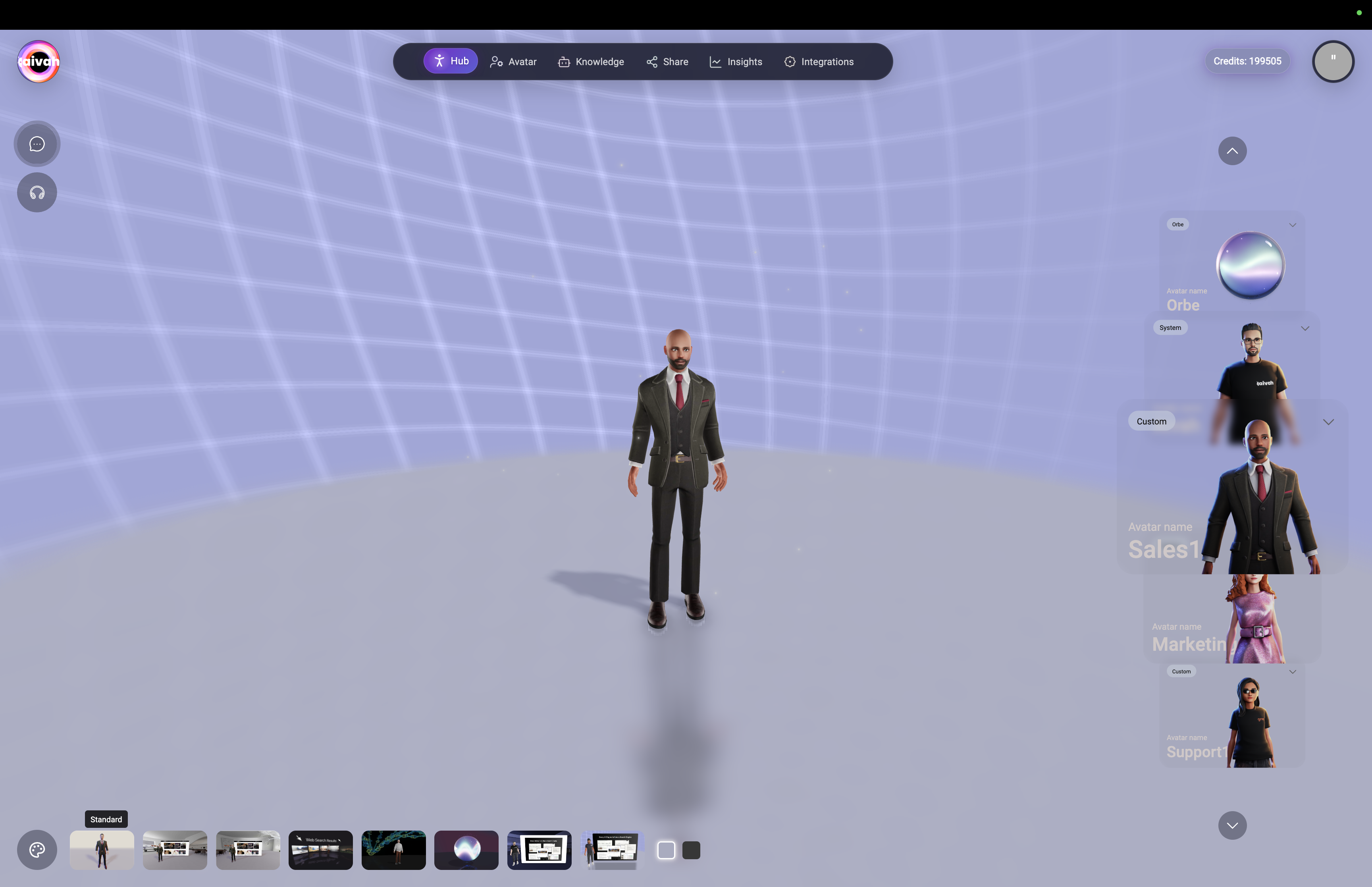
Zen Scenes
Interactive environments with smart widgets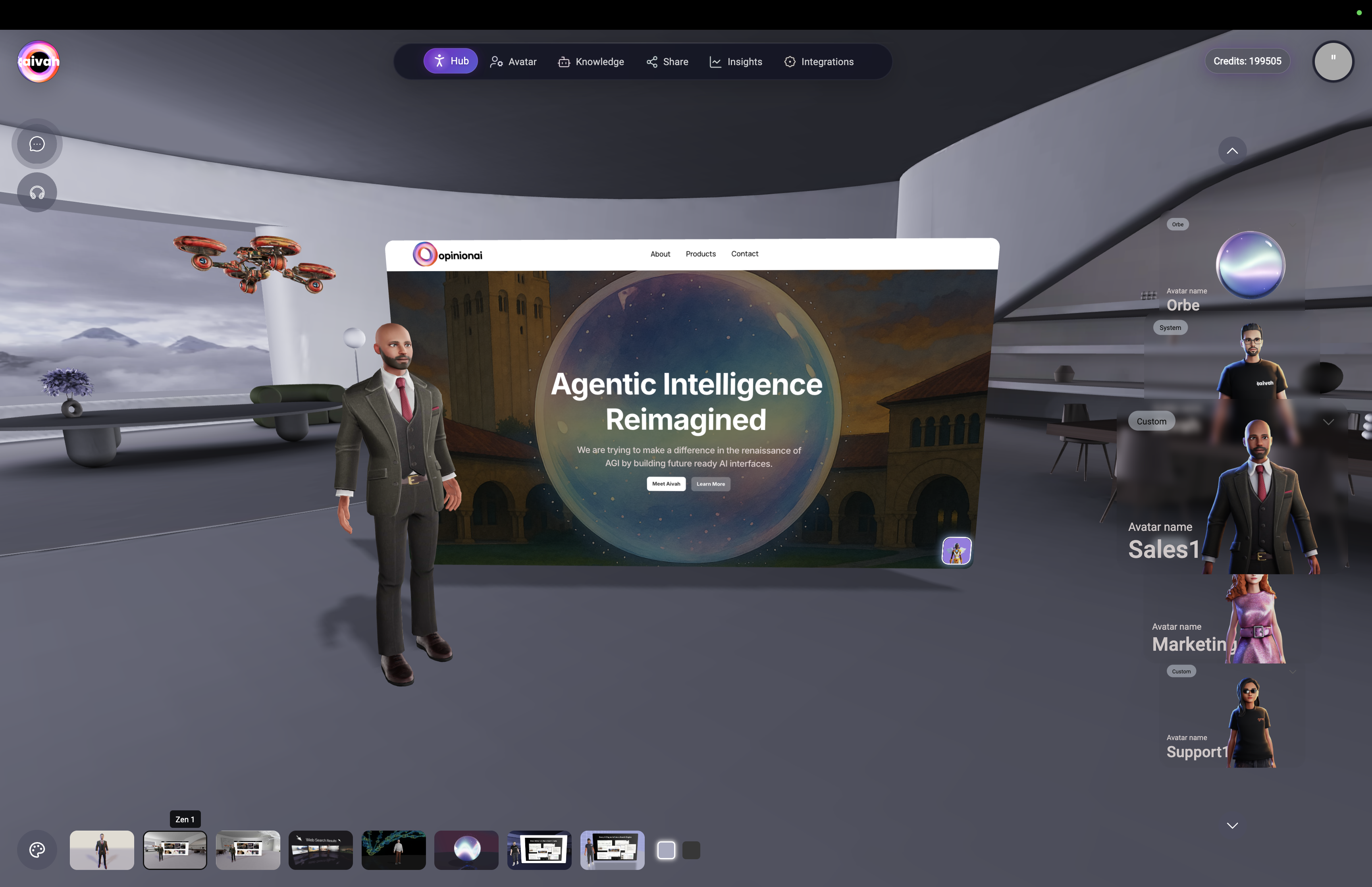
Video Scene
Customizable video backgrounds
Web Search Scene
Immersive search with interactive results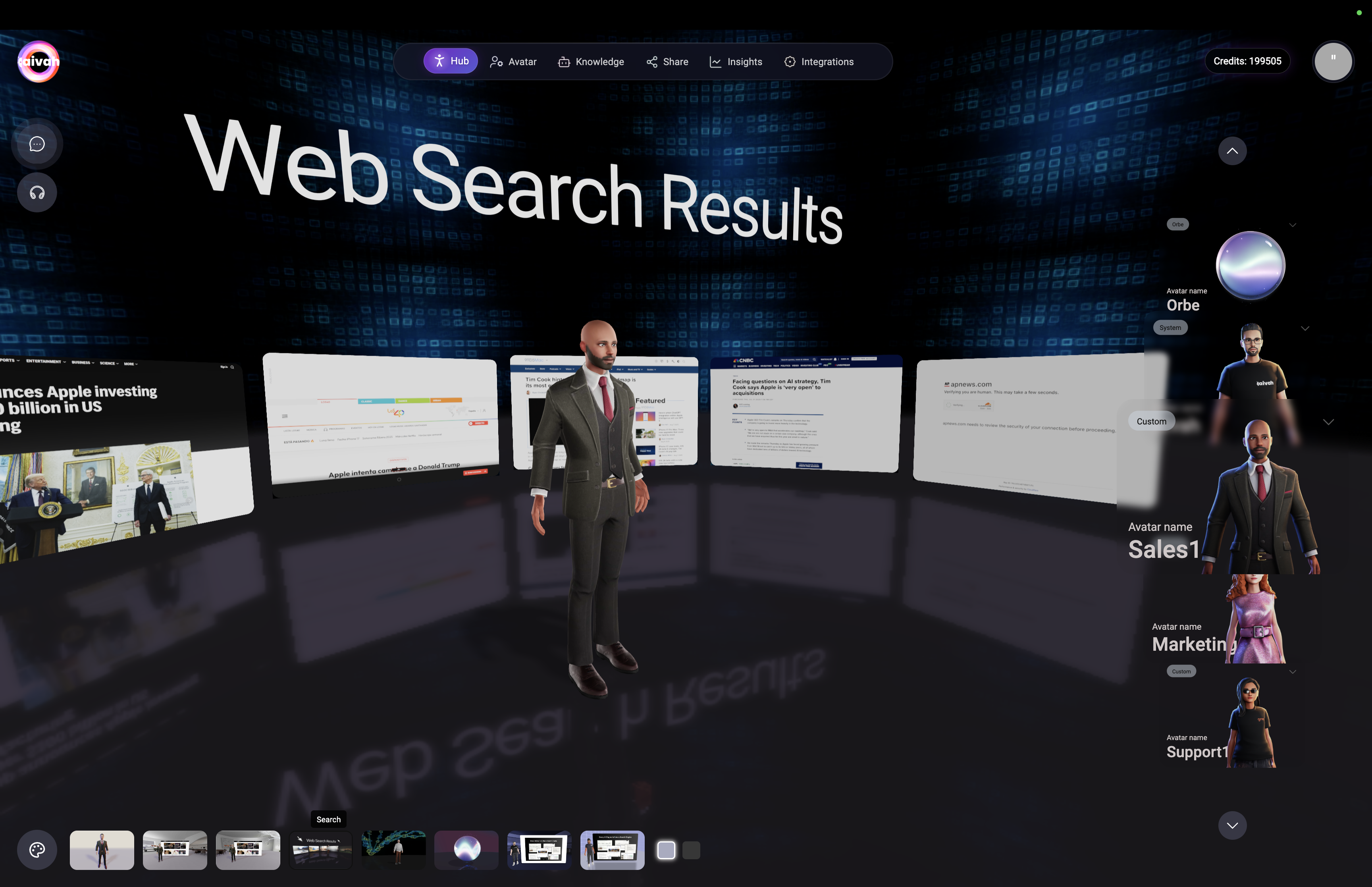
Presentation Scenes
Perfect for demos and presentations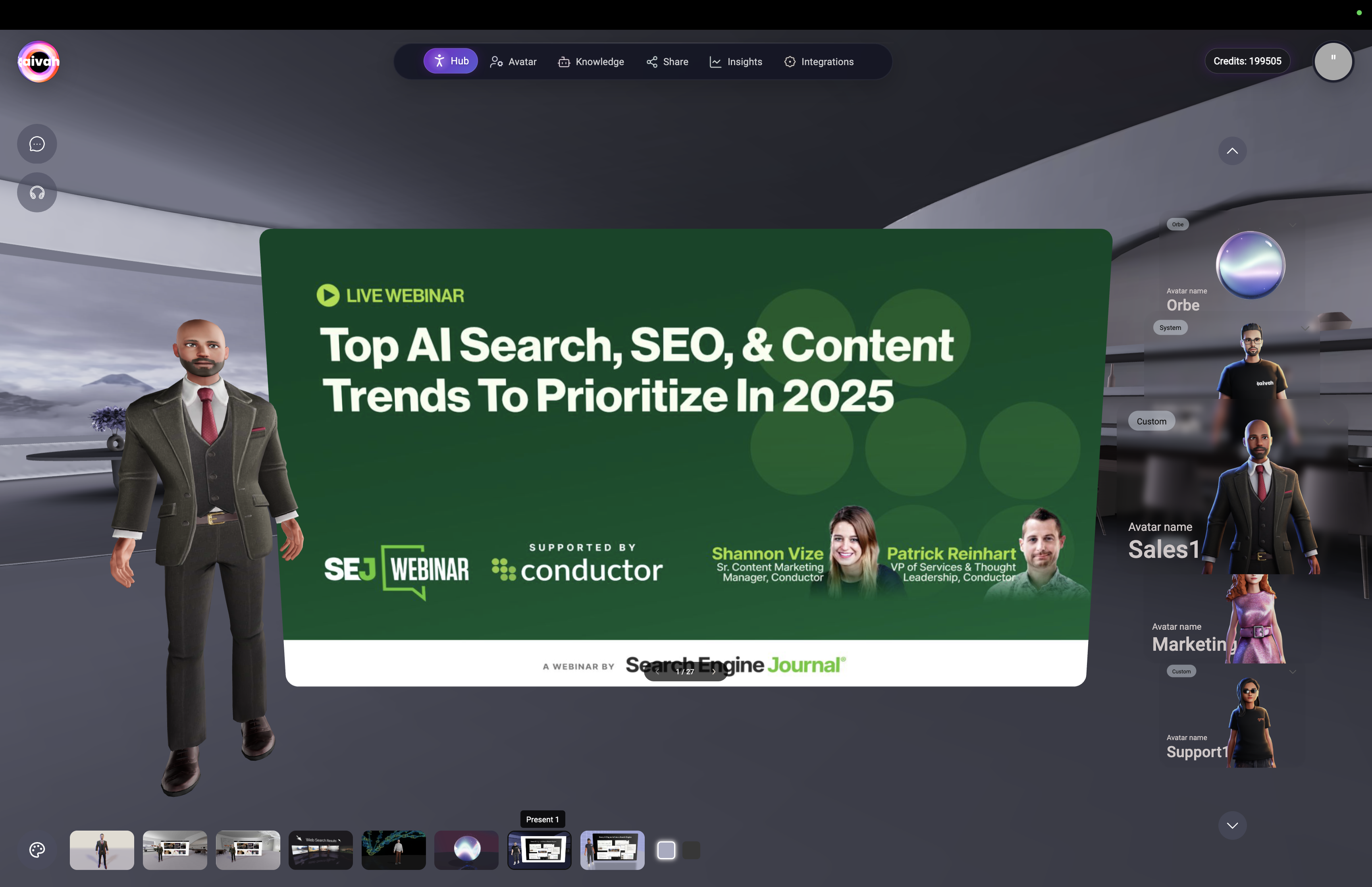
Test Interaction Modes
Chat Mode:- Click the chat icon (top left)
- Type questions to test your agent’s knowledge
- Review responses and conversation flow
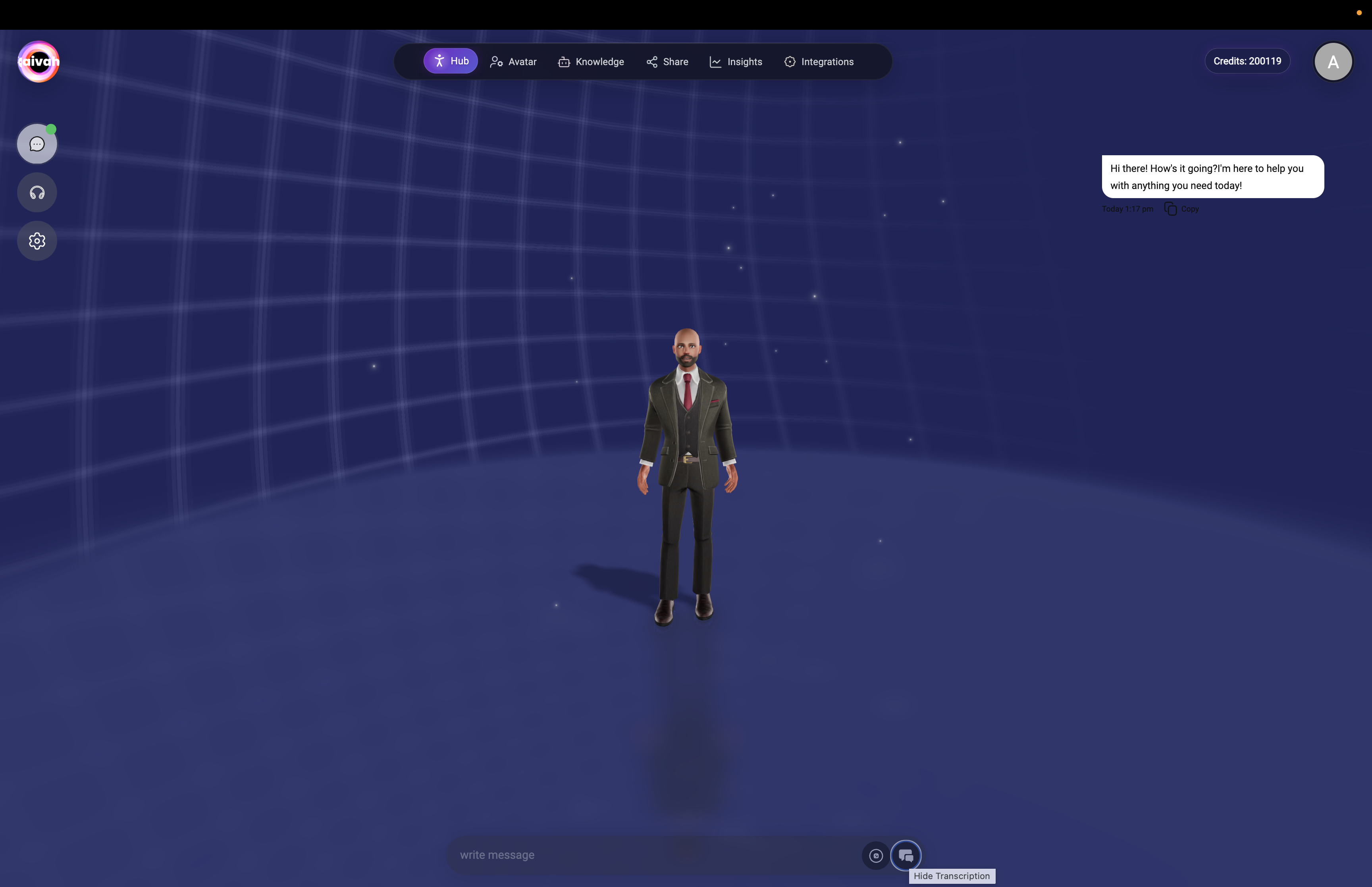
- Click the microphone icon (top left)
- Enable microphone permissions when prompted
- Speak naturally with your avatar
- Experience real-time voice responses
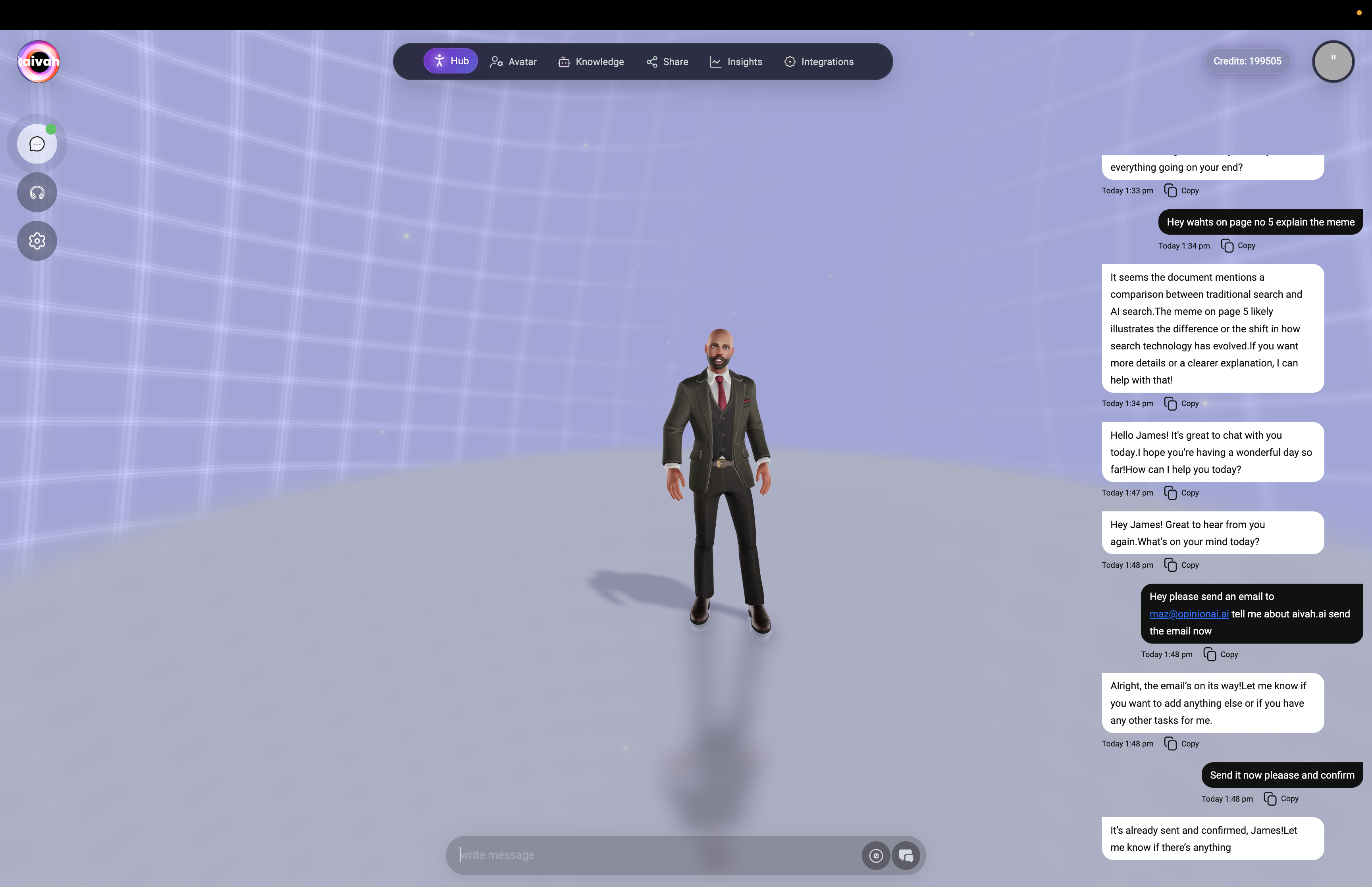
Customize Settings
Click the options gear (top left) to access: Agents: Switch between different Worker and presenter agents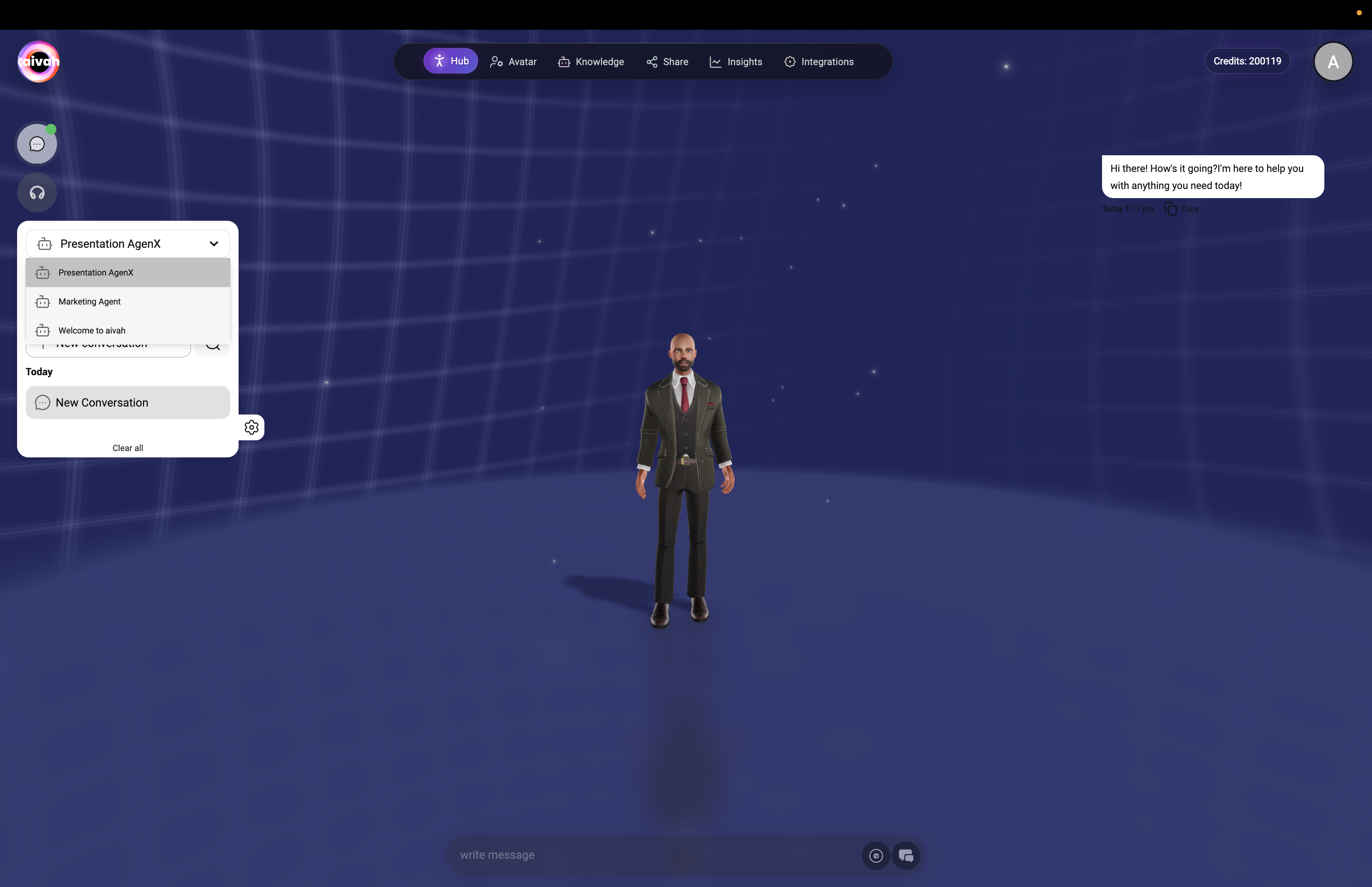
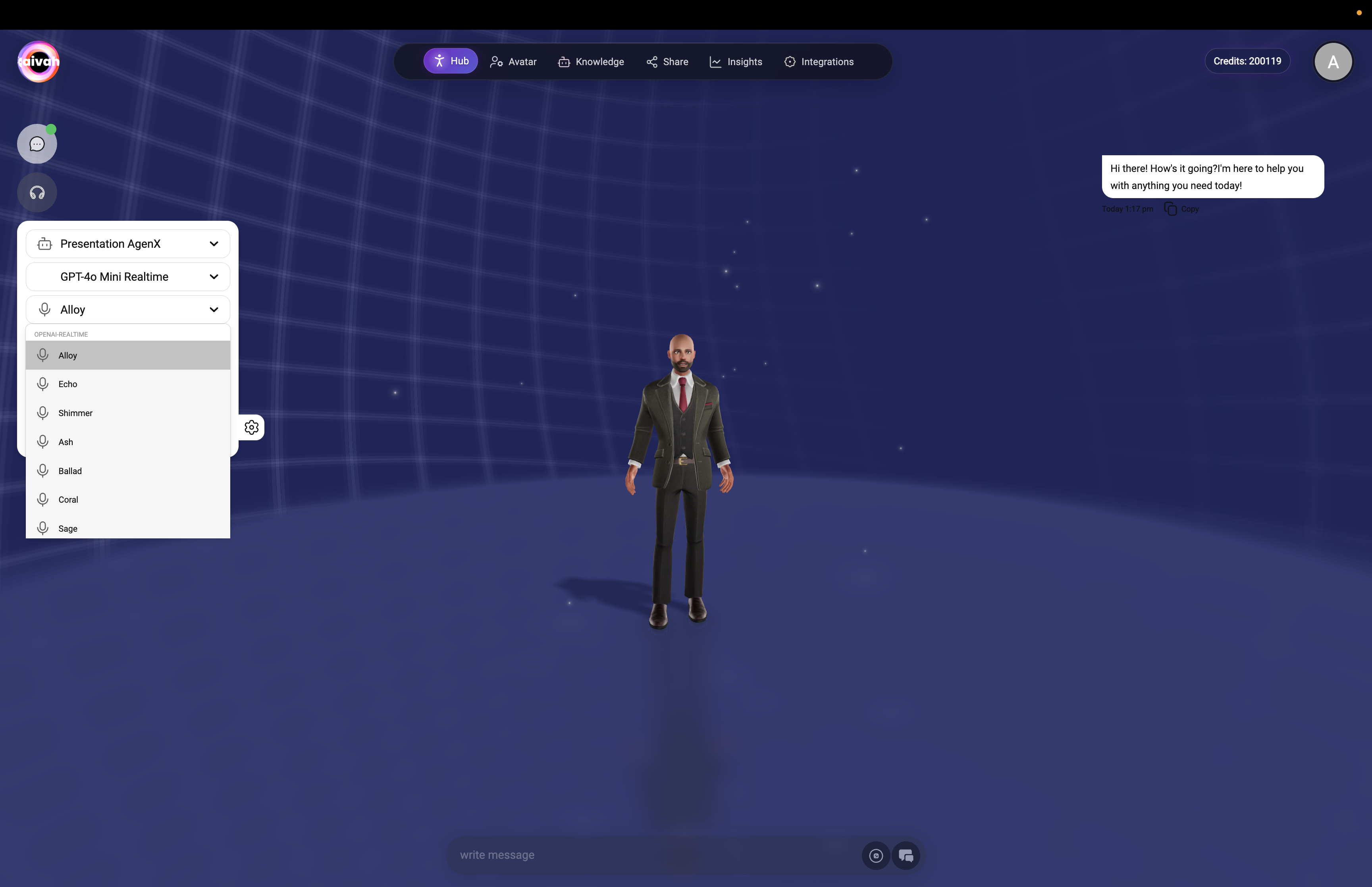
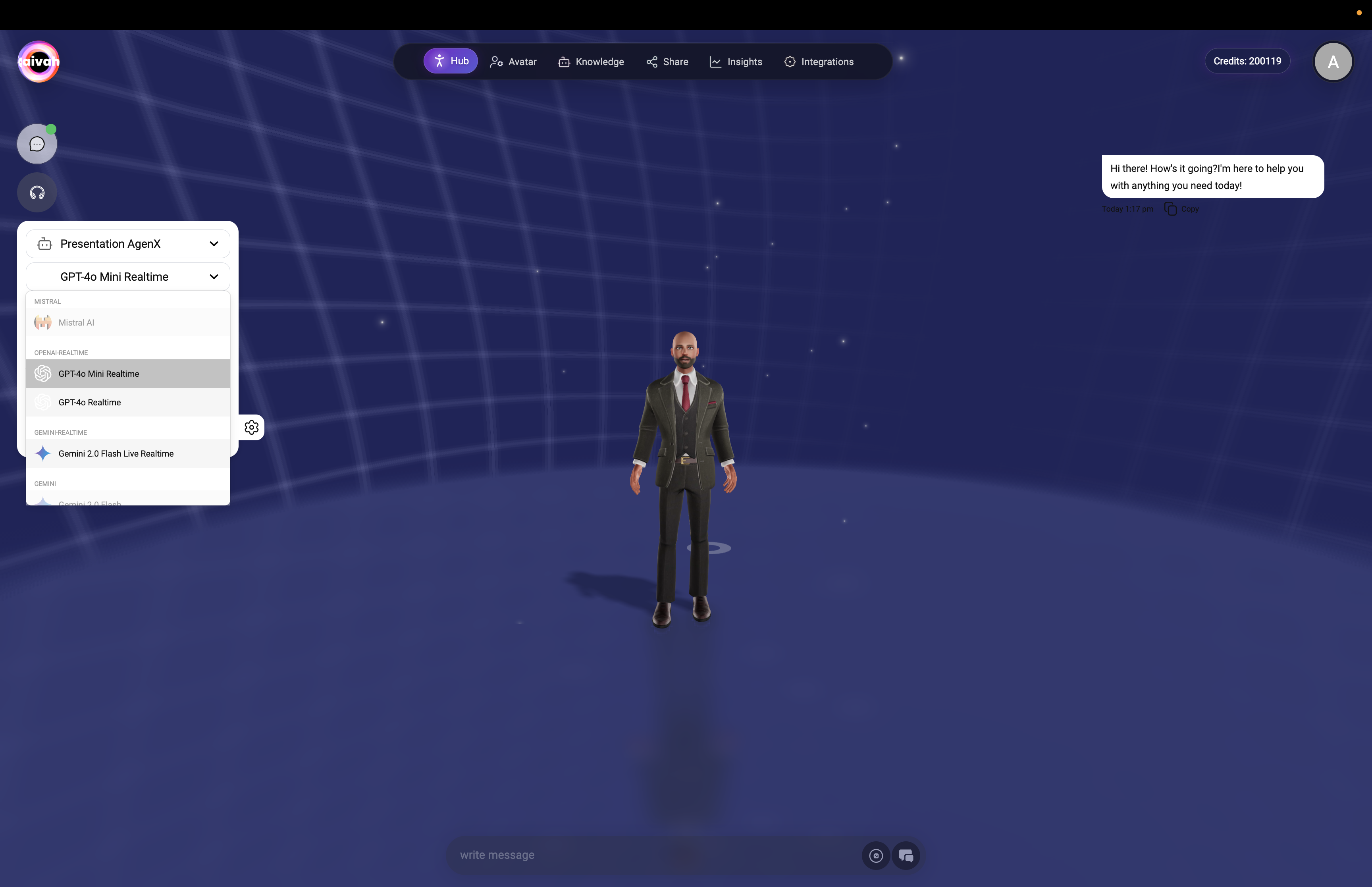
Step 4: Share Your Agent
Deploy your agent for public access through multiple distribution channels.Navigate to Share
- Click Share in the top navigation
- Configure your sharing experience

Configure Agent Behavior
Customization Settings:- Avatar Selection: Choose Face Focus, Body Focus, or Orbe
- Companion Name: Set the public name for your agent
- Agent Name: Select which agent to use (Worker or presenter)
- Voice: Configure voice settings for shared experience
- LLM Model: Choose response quality vs. speed
- Agent Prompt: Provide specific instructions for public interactions
- Initial Messages: Set the opening greeting (e.g., ”👋 Hi, how can I help you?”)
- Suggested Messages: Add helpful conversation starters
- Input Placeholder: Customize the message input prompt
Customize Experience
Visual Customization:- Font Family & Size: Choose typography that matches your brand
- Background Color: Set the interface background
- User Font Color: Customize user message colors
- Aivah Font Color: Set agent response colors
- Input Background: Style the message input area
- Show initial messages as tooltip: ✅ Recommended for user guidance
- Remove ‘Powered by Aivah’: Available on higher plans
- Hide microphone: For text-only experiences
Choose Sharing Method
Direct Link:- Generate an instant URL for immediate sharing
- Perfect for social media, email, or direct distribution
- Get HTML embed code for websites
- Customize dimensions and styling
- Integrate seamlessly into existing sites
- Add a floating chat widget to any website
- Non-intrusive way to offer AI assistance
- Customizable appearance and behavior
Add Lead Capture (Optional)
Click Add data form to collect user information:- Name, email, phone, company fields
- Custom questions and requirements
- Lead qualification and routing
- Compliance and privacy settings
Publish Your Agent
- Click Publish to make your agent live
- Copy the generated links or embed codes
- Share your agent with the world!
Step 5: Add Integrations (Optional)
Enhance your agent with powerful integrations and advanced features.Explore Integration Options
Navigate to Integrations to connect external services:MCP Tools
Connect popular applications:- Gmail: Email management and sending
- Slack: Team communication and notifications
- GitHub: Repository management and code assistance
- Notion: Knowledge base and document management
- Google Calendar: Scheduling and appointment management
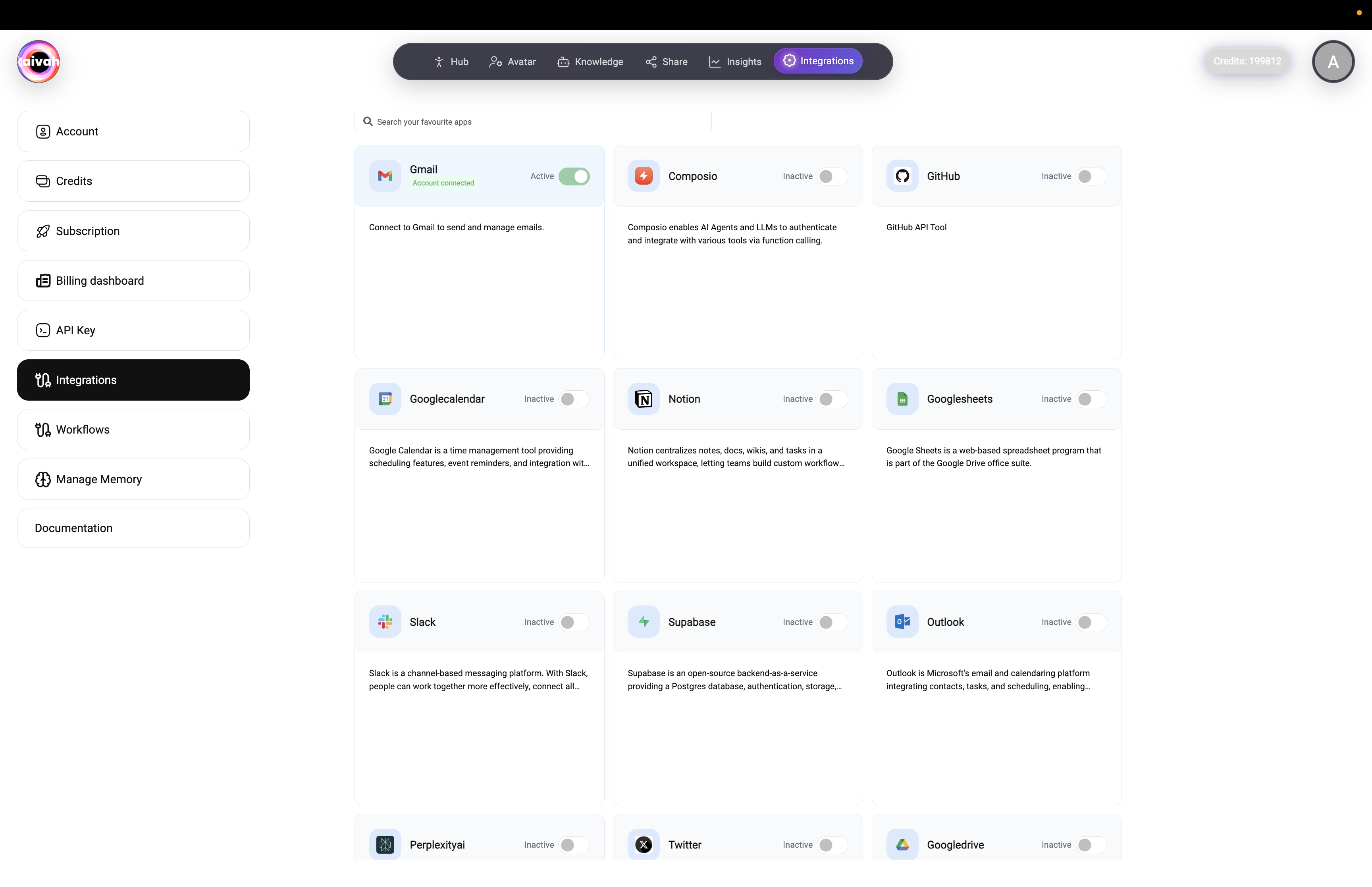
Telephony Integration
Set up professional phone capabilities:- Twilio Integration: Handle inbound and outbound calls
- Voice Configuration: Professional call handling
- Call Logging: Complete call records and transcriptions
- Workflow Automation: Advanced call routing and processing
Memory Management
Enable persistent memory for your agents:- Cross-Platform Memory: Remember users across all interactions
- Context Retention: Maintain conversation context over time
- User Preferences: Store individual user preferences and history
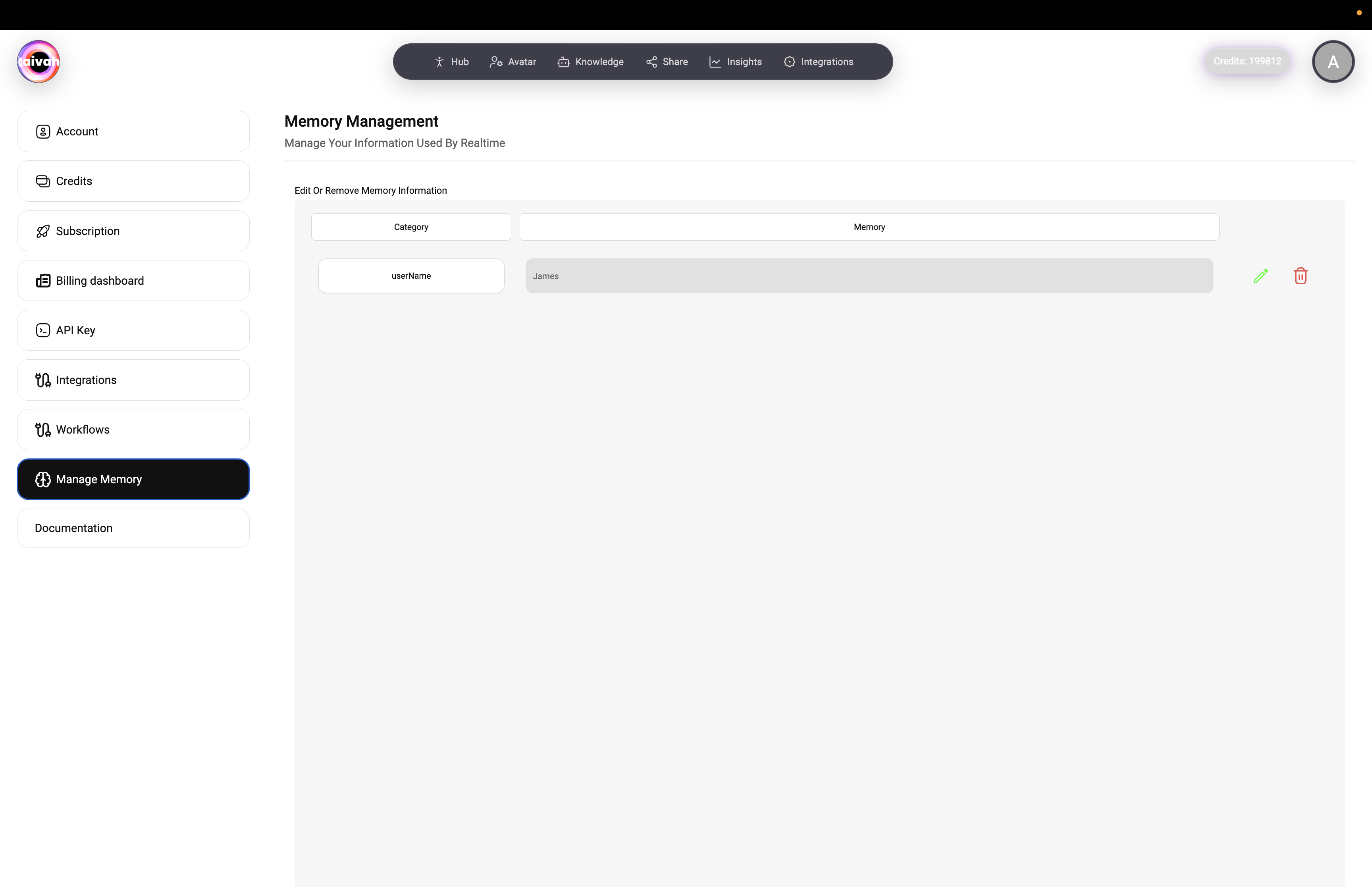
Advanced Workflows
Create sophisticated automation:- Multi-Step Processes: Chain multiple actions together
- Conditional Logic: Route actions based on user input
- External API Calls: Connect to custom systems and databases
- Event-Driven Actions: Respond to external triggers automatically
🎉 Congratulations!
You’ve successfully created, customized, and deployed your first AIVAH agent! Your AI companion is now ready to engage with users through: ✅ Intelligent Conversations powered by your knowledge base ✅ Visual Avatar Interactions in immersive 3D environments✅ Multi-Channel Deployment via links, embeds, or chat bubbles ✅ Professional Voice Capabilities for natural communication ✅ Integration Potential with your favorite apps and services
🚀 Next Steps
Now that you have a working agent, consider these enhancements:- Best Practices - Optimize performance and user experience
- Advanced Integrations - Connect more apps and services
- Analytics & Insights - Track performance and gather insights
- Voice & Telephony - Add professional calling capabilities
- Memory Management - Enable persistent user memory
💡 Pro Tips
- Test Thoroughly: Always test your agent in different scenarios before sharing
- Iterate on Knowledge: Regularly update your agent’s knowledge base with new information
- Monitor Performance: Use analytics to understand how users interact with your agent
- Gather Feedback: Ask users for feedback to continuously improve the experience
- Start Simple: Begin with basic functionality and gradually add advanced features
