Skip to main contentHub Scenes
Transform your avatar interactions with immersive 3D scenes designed for different use cases. Each scene provides unique environments and interactive elements that enhance communication with your AI agents.
Scene Selection
Access scenes through the paint brush icon in the bottom left corner of the Hub. Click to open the scene selection menu and choose from multiple interactive environments.
Available Scenes
Standard Scene
Clean, professional environment for general interactions.
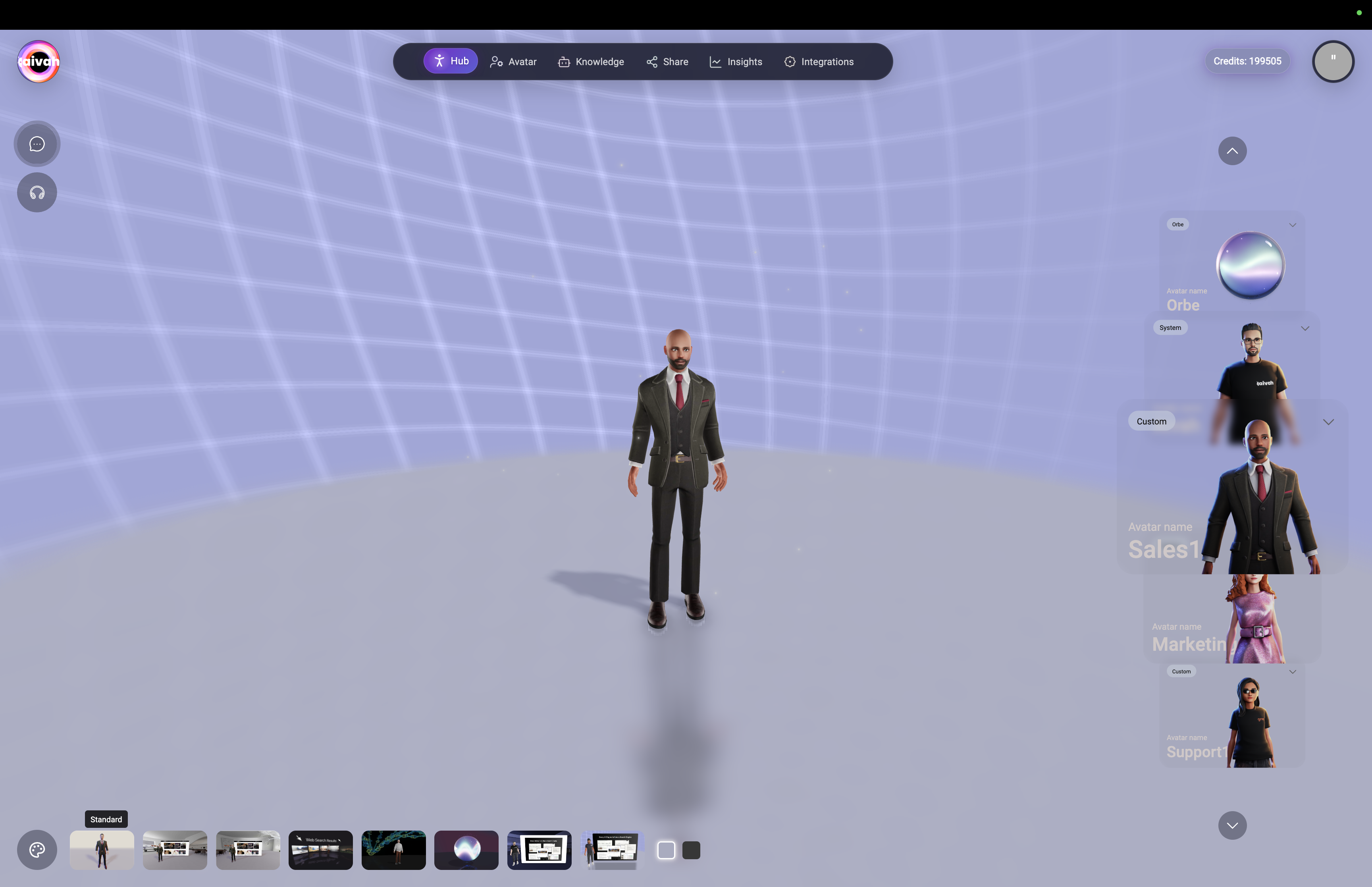 Standard professional environment with grid background and clean presentation
Features:
Standard professional environment with grid background and clean presentation
Features:
- Professional Setting: Clean, distraction-free environment
- Universal Compatibility: Works with all avatar types and interaction modes
- Optimal Performance: Lightweight scene for fast loading
- Business Focused: Ideal for professional conversations and demonstrations
Best Use Cases:
- General business conversations
- Professional consultations
- Knowledge-based Q&A sessions
- First-time user interactions
Zen environment with interactive website/content display widget.
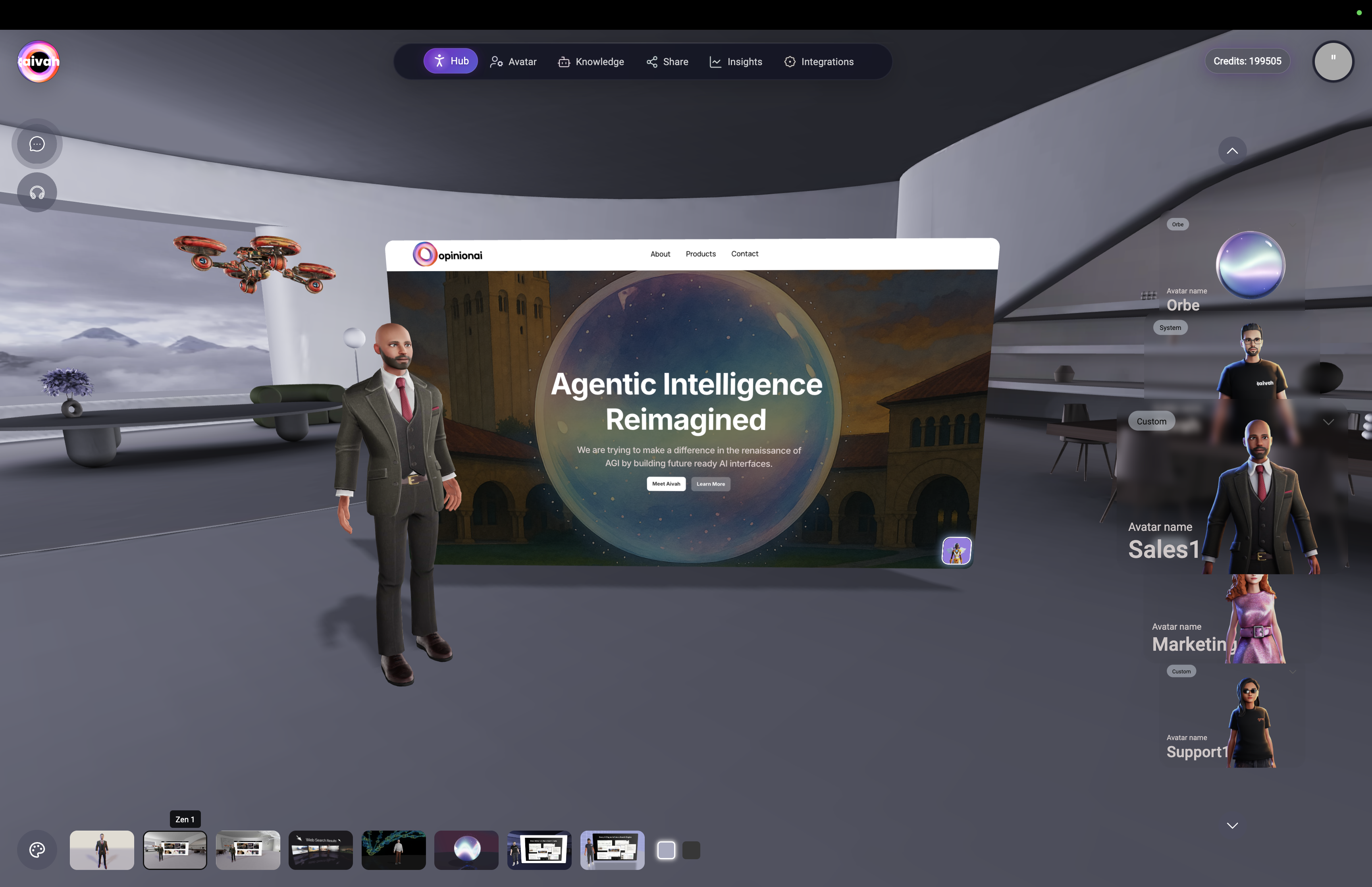 Zen Scene 1 with integrated interactive widget for displaying web content
Interactive Features:
Zen Scene 1 with integrated interactive widget for displaying web content
Interactive Features:
- Website Display: Show live websites sourced from your Worker Agents
- YouTube Integration: Play YouTube videos while maintaining conversation
- Presentation Viewer: Display uploaded presentations with agent commentary
- Responsive Widget: Adjusts to different content types automatically
Best Use Cases:
- Product demonstrations with live websites
- Educational content with video integration
- Presentation delivery with visual aids
- Interactive training sessions
Alternative zen environment with interactive content capabilities.
 Zen Scene 2 offering another perspective for interactive content display
Interactive Features:
Zen Scene 2 offering another perspective for interactive content display
Interactive Features:
- Alternative View: Different visual perspective for content display
- Multi-Content Support: Websites, videos, presentations
- Enhanced Immersion: Varied environment for longer sessions
- Content Integration: Seamless blend of conversation and visual content
Best Use Cases:
- Extended interactive sessions
- Multi-media presentations
- Varied content demonstrations
- Alternative viewing preference
Immersive environment where web search results appear as 3D widgets around the agent.
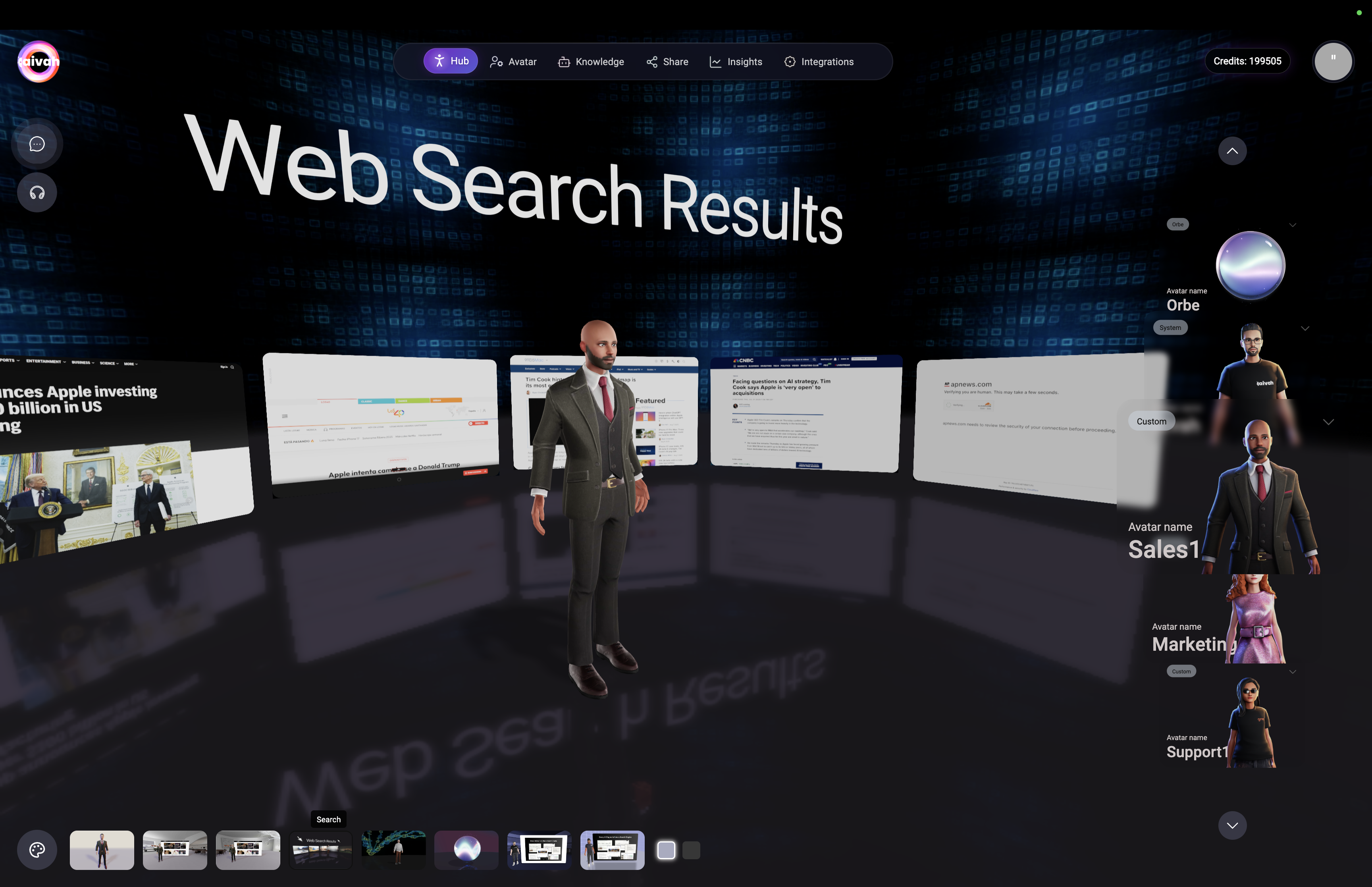 Web Search Scene with interactive widgets displaying cited sources spatially around the agent
Interactive Features:
Web Search Scene with interactive widgets displaying cited sources spatially around the agent
Interactive Features:
- Immersive Search Results: Web search results displayed as 3D widgets
- Clickable Sources: Click widgets to open cited sources in new tabs
- Spatial Arrangement: Results positioned contextually around agent
- Real-Time Updates: New searches instantly populate the environment
Best Use Cases:
- Research assistance and fact-finding
- Real-time information gathering
- Source verification and citation
- Educational research sessions
How to Use:
- Activate Web Search Scene
- Ask agent to perform web searches
- Watch results appear as interactive widgets
- Click widgets to access full source pages
Video Wall Scene
Customizable video background environment with upload capabilities.
 Video Wall Scene with upload dialog for custom video backgrounds
Interactive Features:
Video Wall Scene with upload dialog for custom video backgrounds
Interactive Features:
- Custom Video Upload: Upload MP4 files under 50MB
- Video Background: Videos play while maintaining agent interaction
- Upload Controls: Access upload button near chat/talk controls
- System Default: Default video plays when no custom video uploaded
Technical Requirements:
- Format: MP4 video files only
- Size Limit: Maximum 50MB file size
- Upload Location: Button appears near top-left interaction controls
Best Use Cases:
- Branded presentations with company videos
- Product demonstrations with background context
- Training sessions with relevant video content
- Marketing presentations with promotional videos
Presenter Agent Scene 1 - Interactive
Interactive presentation environment where Presenter Agents control slide progression.
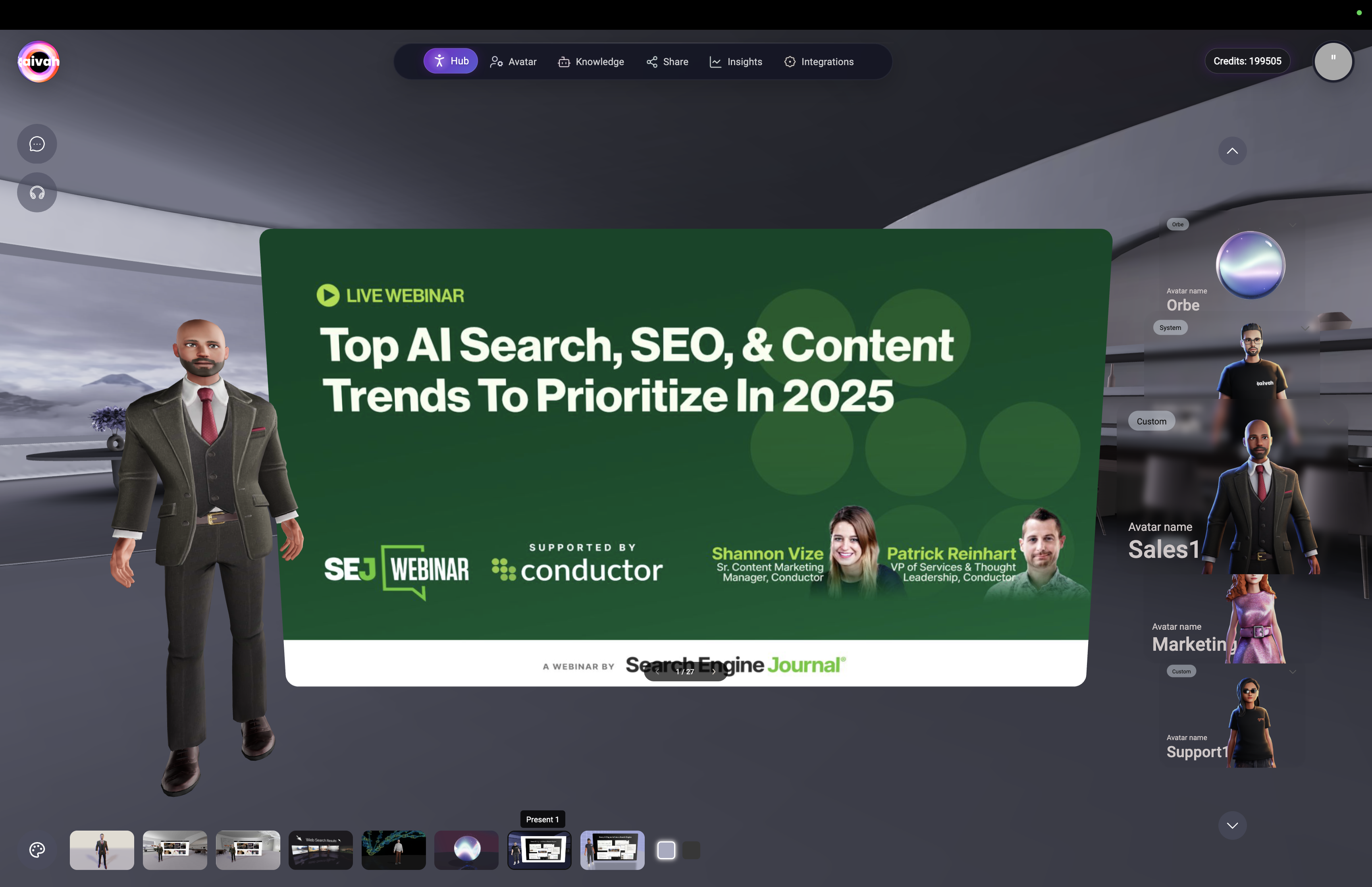 Presentation Scene 1 with interactive slide display and agent-controlled navigation
Interactive Features:
Presentation Scene 1 with interactive slide display and agent-controlled navigation
Interactive Features:
- PDF Integration: Display uploaded PDF presentations
- Agent Control: Agent automatically advances slides based on content
- Interactive Navigation: Ask agent to move to specific slides or pages
- Content Awareness: Slides change dynamically with conversation context
Best Use Cases:
- Sales presentations with agent guidance
- Training delivery with interactive elements
- Product demonstrations with structured content
- Educational sessions with slide-based materials
Presenter Agent Scene 2 - Interactive
Alternative presentation environment with different visual perspective.
 Presentation Scene 2 offering alternative presentation layout and interaction style
Interactive Features:
Presentation Scene 2 offering alternative presentation layout and interaction style
Interactive Features:
- Alternative Layout: Different presentation arrangement
- PDF Display: Same presentation capabilities with varied visual approach
- Agent Navigation: Intelligent slide control based on conversation
- Enhanced Interaction: Dynamic presentation flow with agent guidance
Best Use Cases:
- Extended presentation sessions
- Alternative presentation styles
- Varied visual preferences for different audiences
- Multiple presentation format support
Scene Selection Strategy
Choosing the Right Scene
For General Conversations:
- Standard Scene: Professional, distraction-free environment
For Interactive Content:
- Zen Scenes: When you need to display websites, videos, or presentations alongside conversation
For Research & Information:
- Web Search Scene: When agent will be performing web searches and you want immersive result display
For Video Content:
- Video Wall: When you want custom video backgrounds or branded content
For Presentations:
- Presentation Scenes: When using presentation agents with uploaded PDF materials
Scene-Specific Agent Capabilities
Presentation Scenes:
- Agents can control slide progression
- Navigate to specific pages on request
- Dynamically advance slides based on conversation content
- Provide detailed explanations of slide materials
Web Search Scene:
- Immersive display of search results
- Interactive access to cited sources
- Visual representation of information sources
- Enhanced research and fact-checking experience
Interactive Widget Scenes:
- Display live website content from knowledge sources
- Play YouTube videos while maintaining conversation
- Show uploaded presentations with agent commentary
- Multi-media content integration
Live Interactive Examples
Zen Scene with Website Integration:
 Zen Scene 1 showing live website integration with SEO webinar content displayed alongside avatar interaction
Immersive Web Search Experience:
Zen Scene 1 showing live website integration with SEO webinar content displayed alongside avatar interaction
Immersive Web Search Experience:
 Web Search scene showing immersive 3D widgets with search results spatially arranged around the agent for interactive exploration
Web Search scene showing immersive 3D widgets with search results spatially arranged around the agent for interactive exploration
Technical Considerations
- Standard Scene: Fastest loading and performance
- Interactive Scenes: Require more processing power
- Video Scenes: Bandwidth intensive for large video files
- Web Search: Network dependent for real-time results
Browser Compatibility
- WebRTC Support: Required for all scenes
- Hardware Acceleration: Recommended for smooth performance
- Stable Internet: Essential for interactive features
- Modern Browsers: Latest Chrome, Firefox, Safari, Edge supported
Upload Requirements
- Video Files: MP4 format, under 50MB
- Presentation Files: PDF format for presentation agents
- Network Speed: Adequate bandwidth for file uploads and streaming
Best Practices
Scene Selection
- Match Purpose: Choose scenes that enhance your specific interaction goals
- Consider Audience: Professional vs. creative environments
- Performance Awareness: Balance visual appeal with loading speed
- Content Integration: Use interactive scenes when displaying supplementary content
Interactive Features
- Test Before Sharing: Always test scene functionality before deploying shared agents
- Content Preparation: Have materials ready (videos, presentations) before switching scenes
- Network Stability: Ensure reliable connection for interactive elements
- User Experience: Consider how scene complexity affects user engagement
Troubleshooting
- Scene Loading Issues: Refresh page or try different browser
- Interactive Elements Not Working: Check browser permissions and network connection
- Video Upload Problems: Verify file format (MP4) and size (under 50MB)
- Widget Display Issues: Ensure website sources are accessible and HTTPS enabled
Ready to explore immersive interactions? Select a scene that matches your conversation goals and enhance your avatar experience! 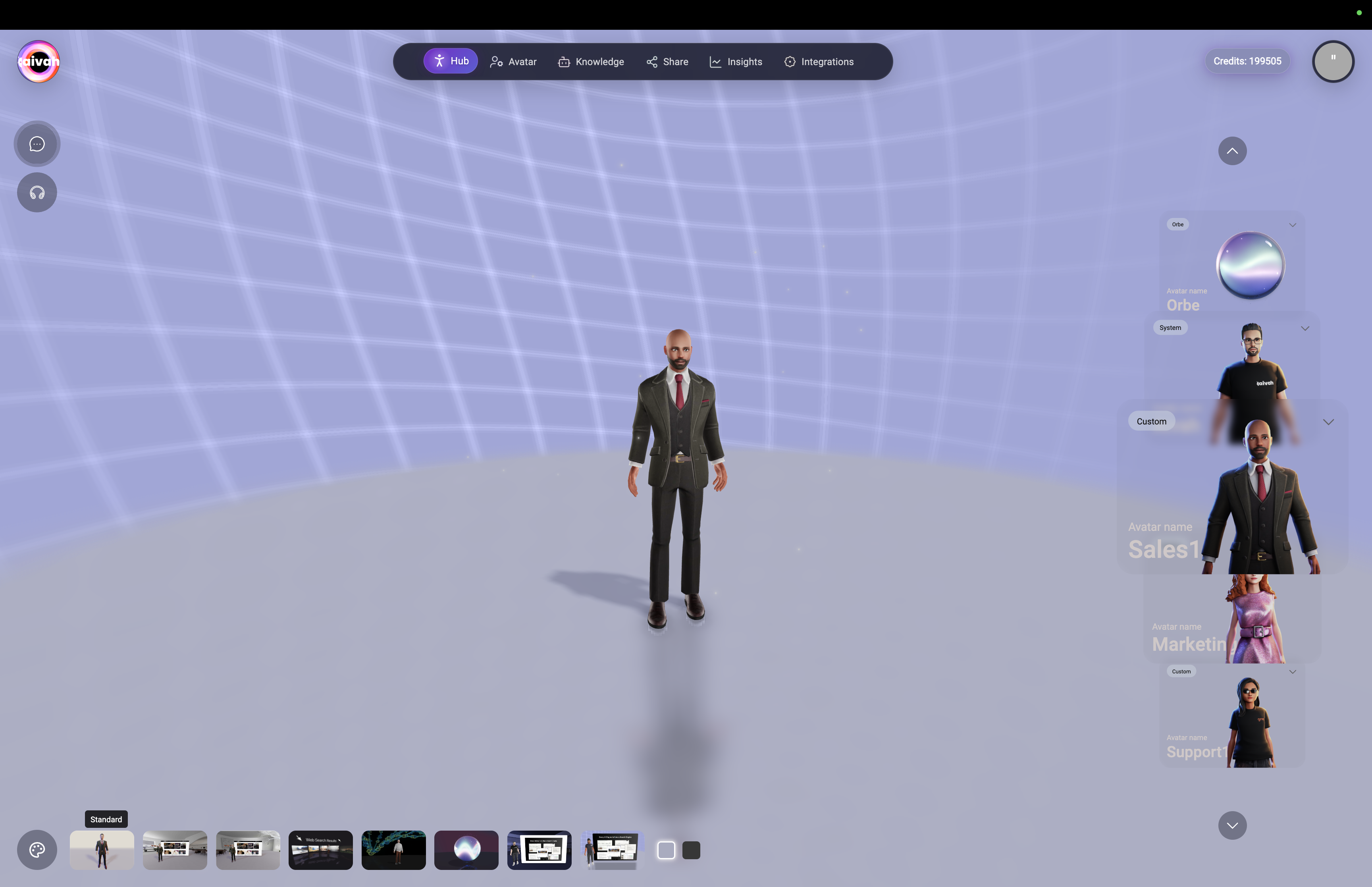
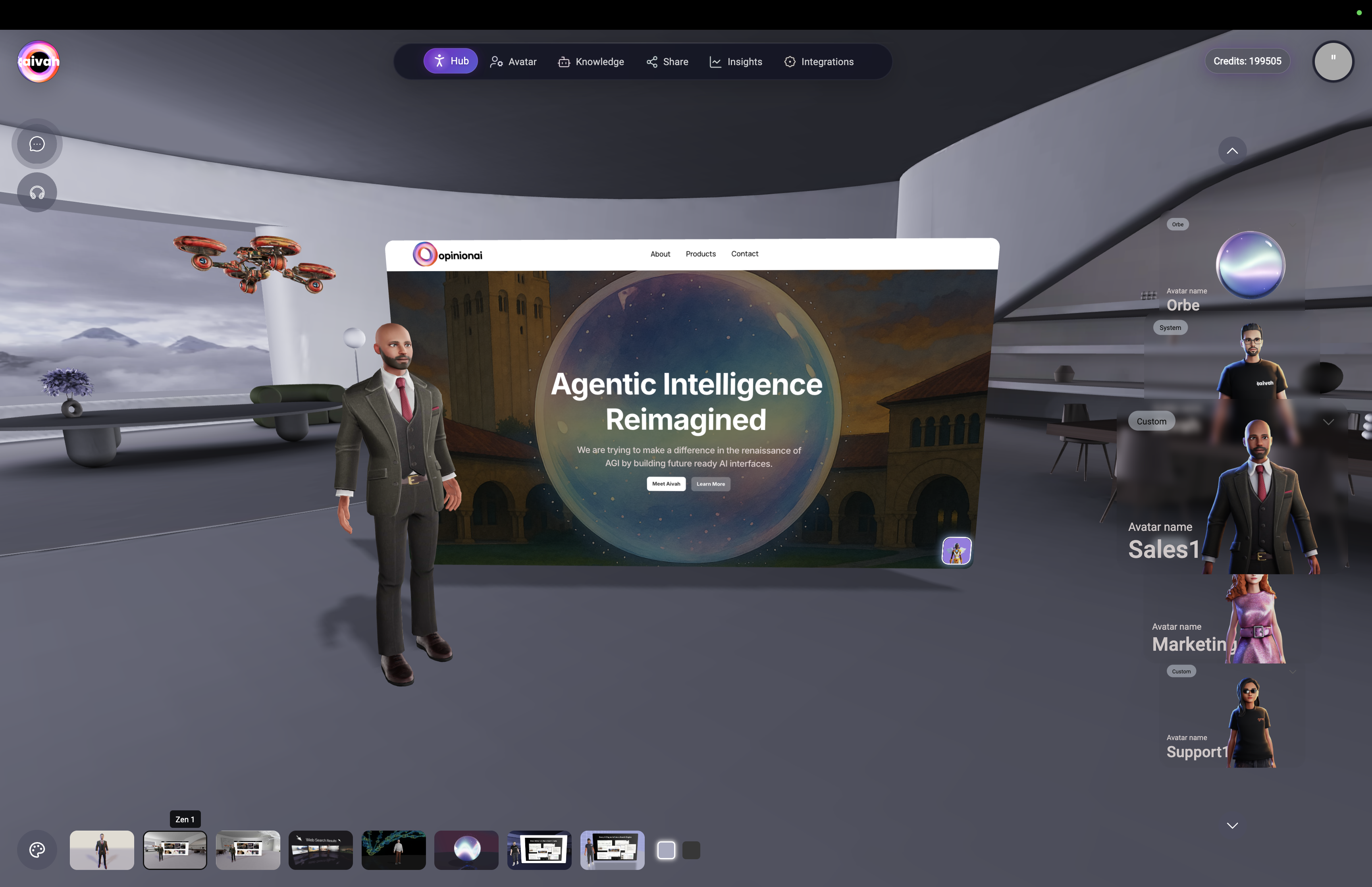

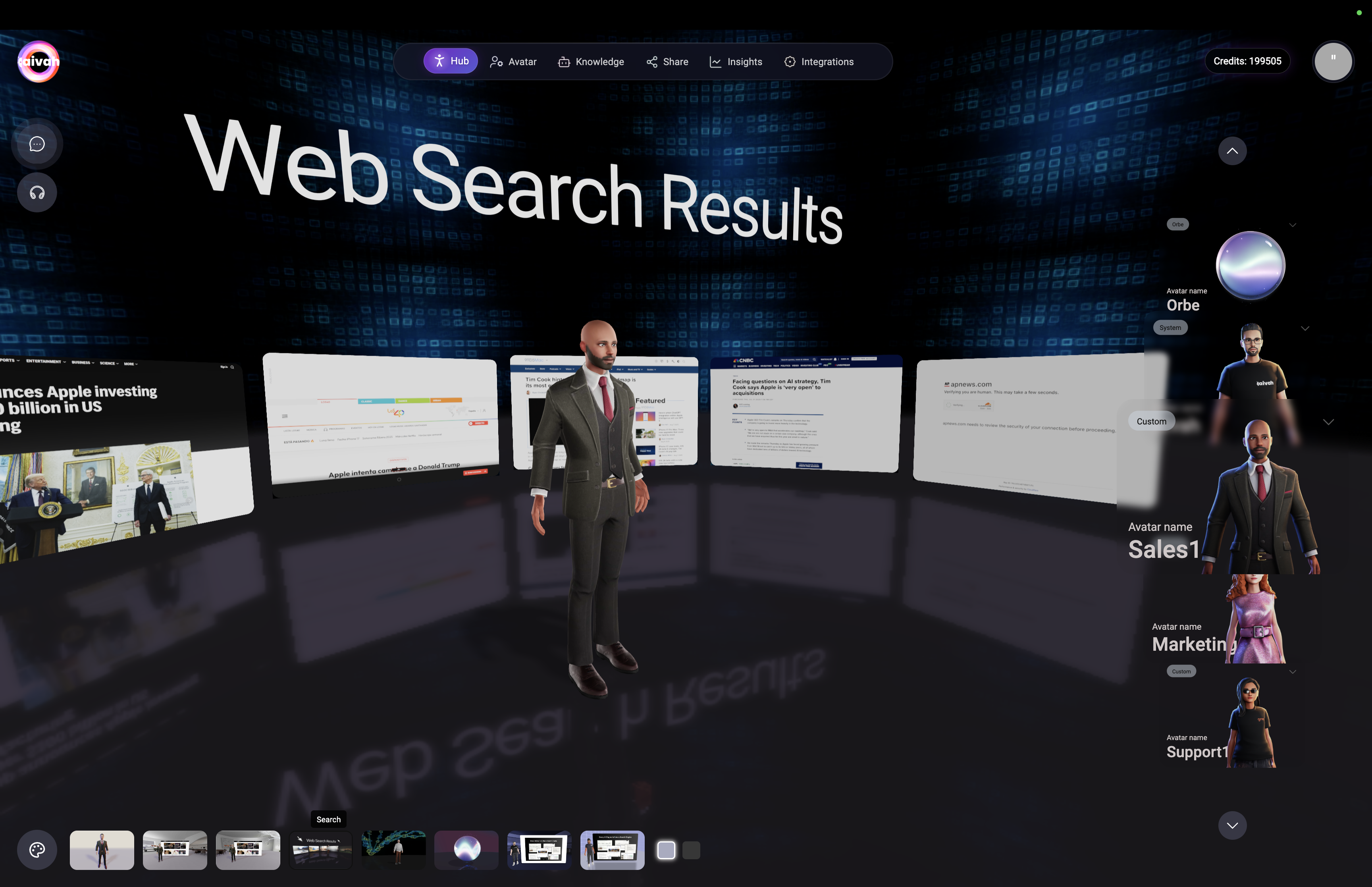

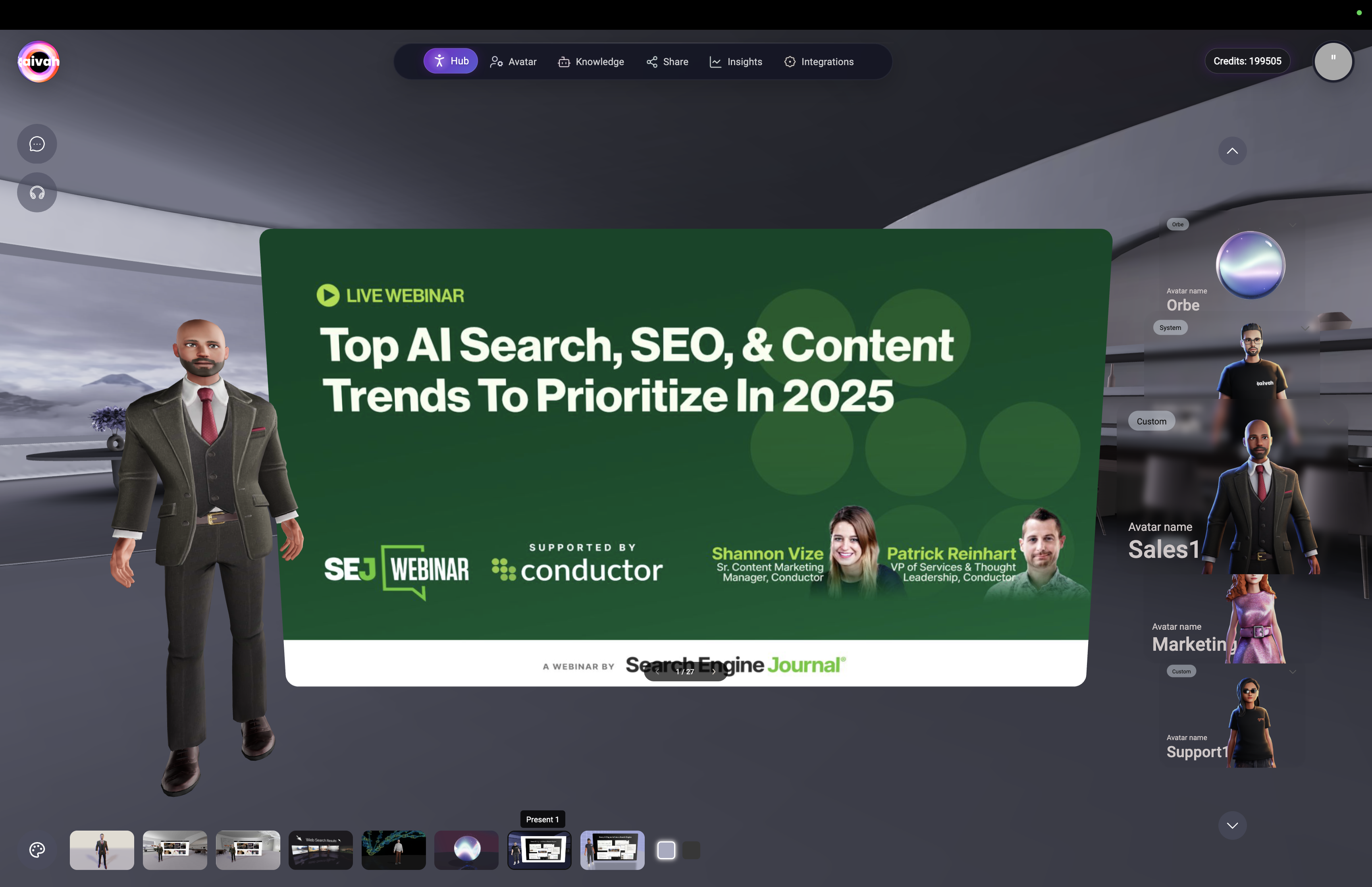

 Zen Scene 1 showing live website integration with SEO webinar content displayed alongside avatar interaction
Immersive Web Search Experience:
Zen Scene 1 showing live website integration with SEO webinar content displayed alongside avatar interaction
Immersive Web Search Experience:
 Web Search scene showing immersive 3D widgets with search results spatially arranged around the agent for interactive exploration
Web Search scene showing immersive 3D widgets with search results spatially arranged around the agent for interactive exploration
