Skip to main contentTwilio Phone Setup
Connect your AIVAH agents to the Twilio telephony platform for seamless voice interactions. This guide will walk you through the complete setup process.
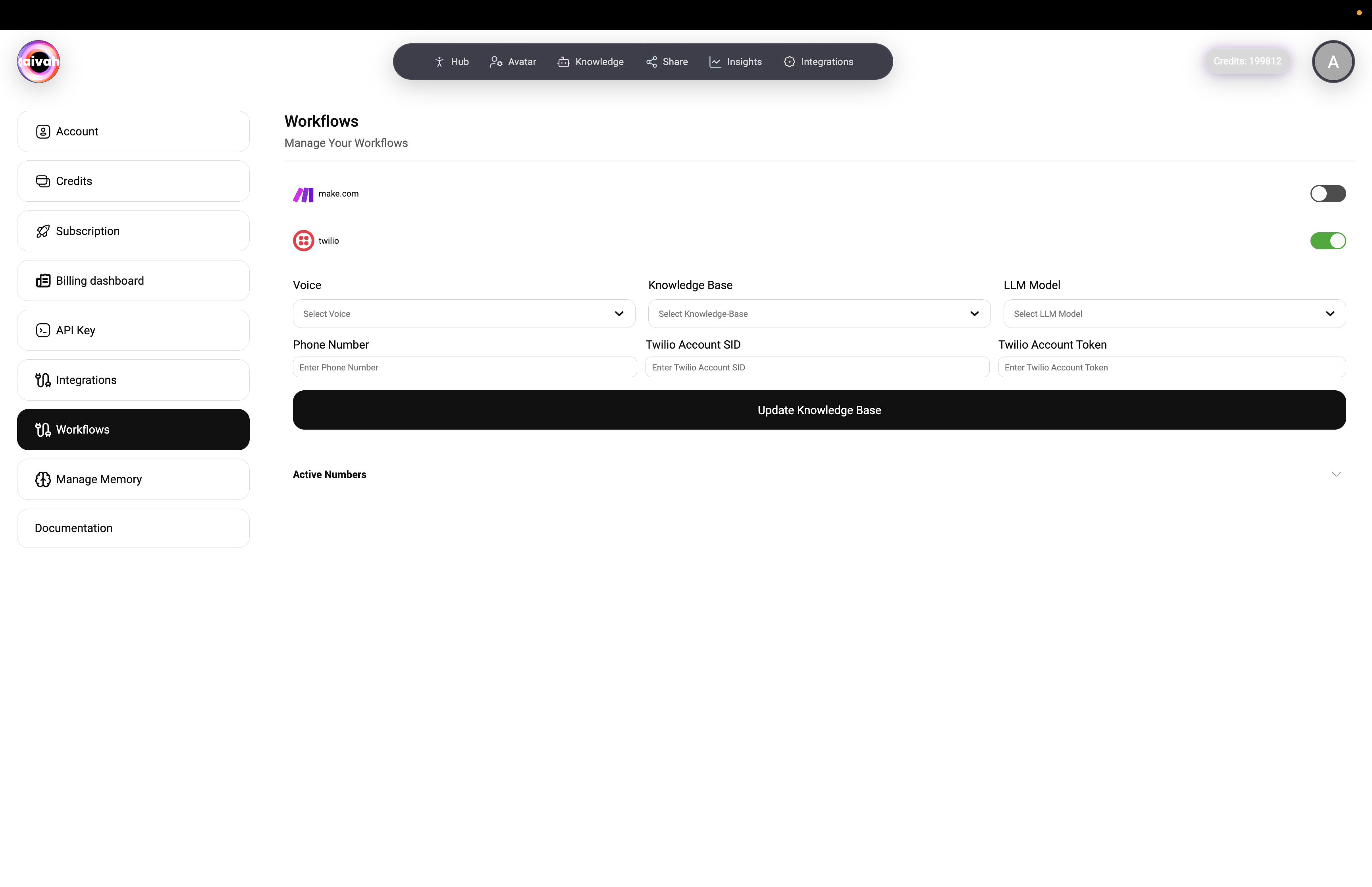
📋 Prerequisites
Before setting up Twilio integration, ensure you have:
- An active AIVAH account
- A Twilio account with phone number
- Twilio Account SID and Auth Token
- A Worker Agent configured with the knowledge sources you plan to expose
🎯 Configuration Steps
Step 1: Agent Voice Selection
Configure your agent’s voice from our selection of high-quality options:
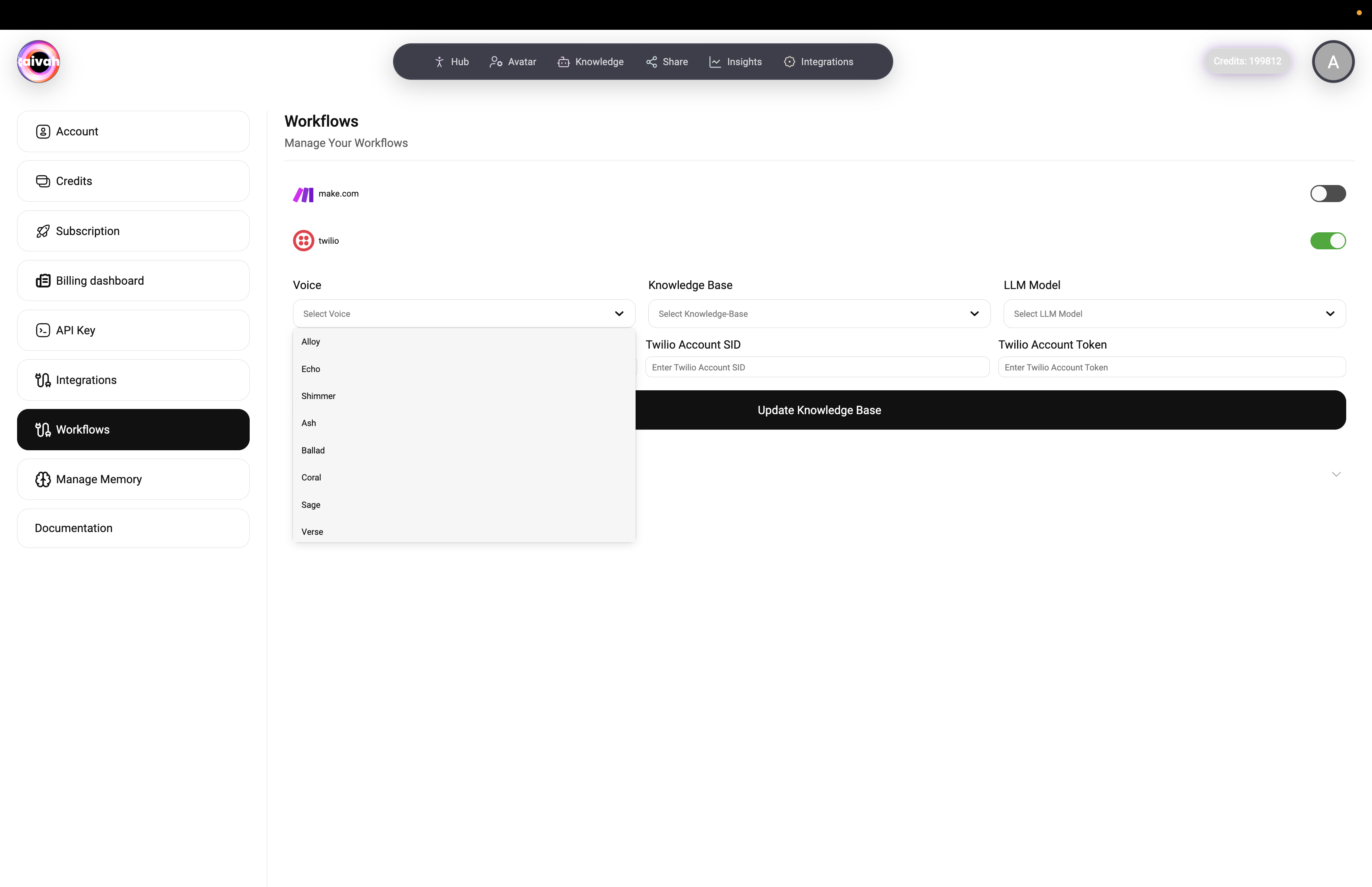 Available voice options depend on the active model family:
Available voice options depend on the active model family:
- Gemini voices: Sportsman, Customer support, Sarah, Brooke, Katie, Zemo, ajith, duaila, azj, ajz, sjl, brit, Swissen
- OpenAI Realtime voices: Alloy, Echo, Shimmer, Ash, Ballad, Coral, Sage, Verse, Cedar, Marin
- Voices refresh automatically when you switch providers in the LLM picker
Step 2: Agent Selection
Choose the appropriate agent for your use case:
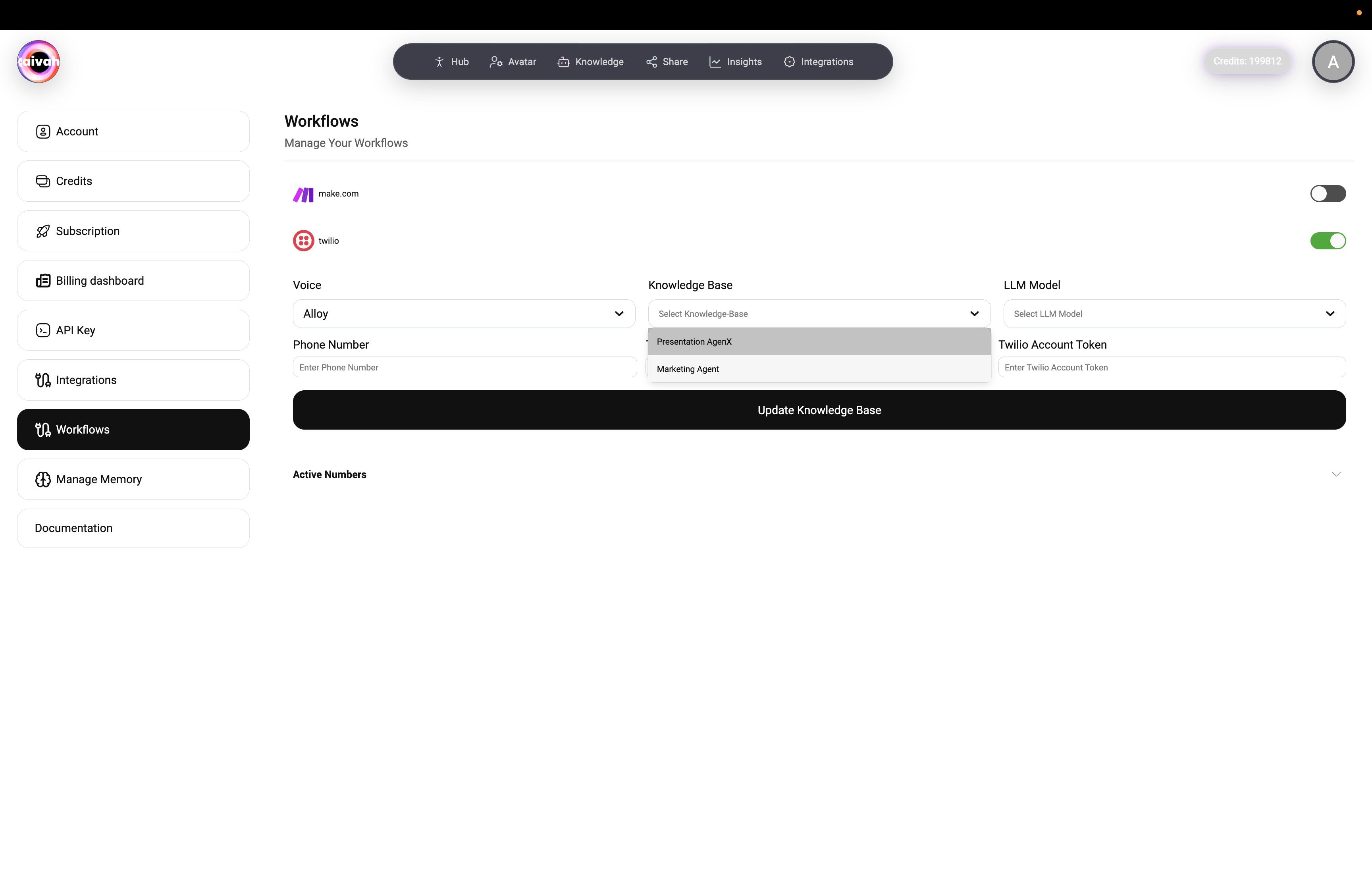 Options include:
Options include:
- Worker Agents: Full-featured assistants for support, sales, or internal operations
- Presenter Agents: Specialized for guided demos and presentations while retaining full realtime capabilities
- Custom Workers: Your own Worker Agents with tailored knowledge and integrations
Step 3: LLM Model Configuration
Select your preferred Large Language Model:
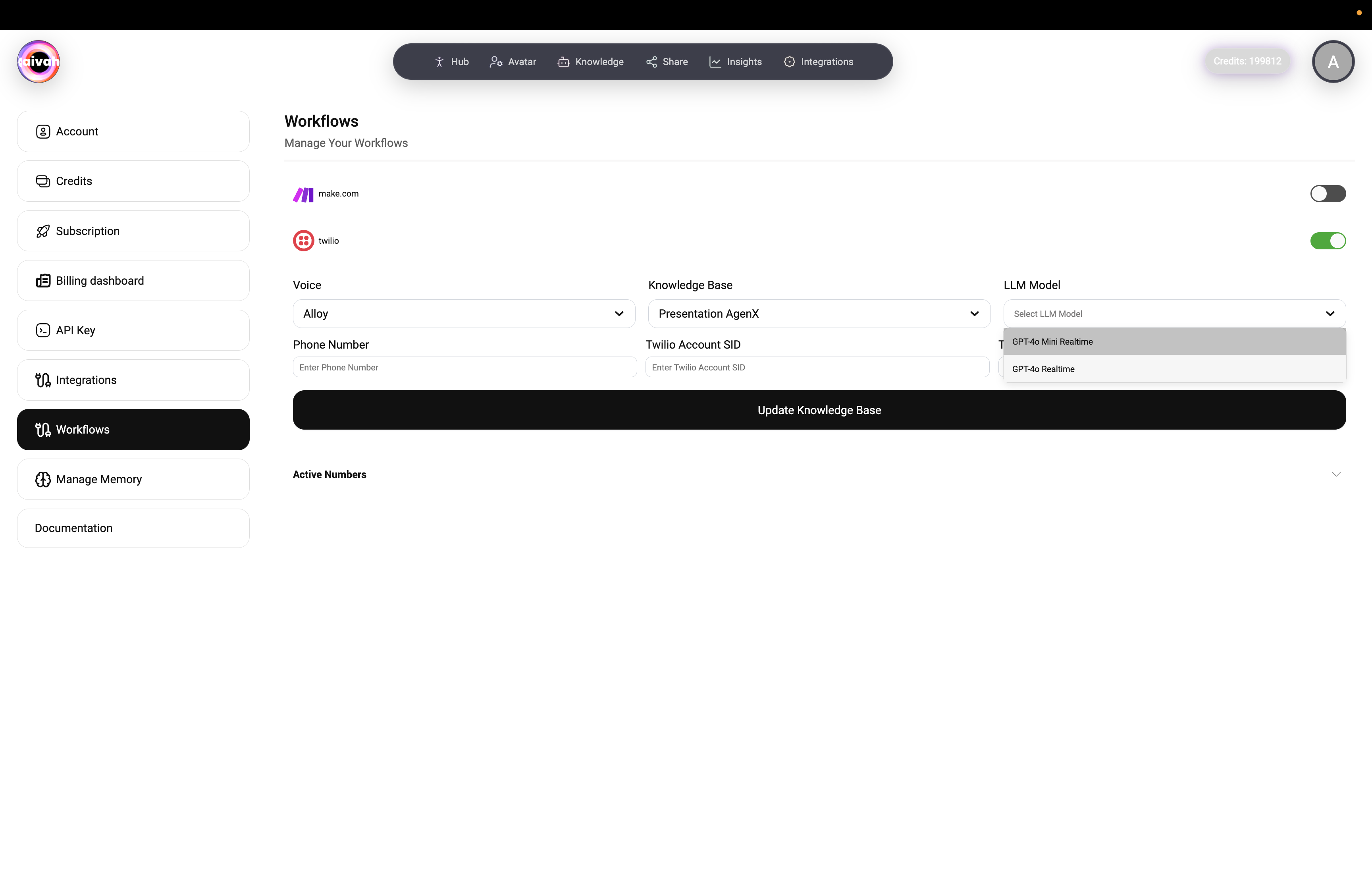 Available models span four provider families:
Available models span four provider families:
- OpenAI: GPT 4.1 mini, GPT 4.1, GPT 5, GPT 5 nano, GPT 5 mini
- Gemini: Gemini 2.5 Flash Lite, Gemini 2.5 Flash, Gemini 2.5 Pro
- OpenAI Realtime: GPT Realtime, GPT‑4o Realtime, GPT Realtime Mini for ultra-low latency voice calls
- Groq hosted: GPT OSS 20B, GPT OSS 120B, Qwen3‑32B, Moonshotai Kimi K2 when you need alternative model behavior
🔧 Authentication Setup
Twilio Credentials Configuration
- Twilio Account SID: Enter your Account SID from Twilio Console
- Twilio Account Token: Provide your Auth Token for secure authentication
Phone Number Configuration
- Enter Phone Number: Input the Twilio phone number you want to use
- Verify Configuration: Ensure the number is active in your Twilio account
⚙️ Workflow Management
Navigate to the Workflows section to:
- Enable/disable make.com integration
- Configure Twilio workflow automation
- Set up call routing and handling rules
📞 Active Numbers Management
Monitor and manage your active phone numbers:
- View currently active Twilio numbers
- Check connection status
- Monitor usage and performance metrics
🚀 Testing Your Setup
- Update Knowledge Base: Click “Update Knowledge Base” to sync your configuration
- Test Call: Make a test call to verify voice quality and response accuracy
- Monitor Performance: Use the dashboard to track call metrics and performance
📊 Best Practices
- Voice Selection: Choose voices that match your brand personality
- Knowledge Optimization: Keep your knowledge base updated and relevant
- Testing: Regular testing ensures optimal call quality
- Monitoring: Use analytics to continuously improve performance
🔍 Troubleshooting
Common Issues:
- Authentication Errors: Verify your Twilio credentials
- Call Quality: Check your internet connection and Twilio account status
- Response Delays: Consider switching to GPT Realtime Mini or Gemini 2.5 Flash Lite for faster responses
- Voice Issues: Test different voice options to find the best fit
Need help? Contact our support team for assistance with your Twilio integration. 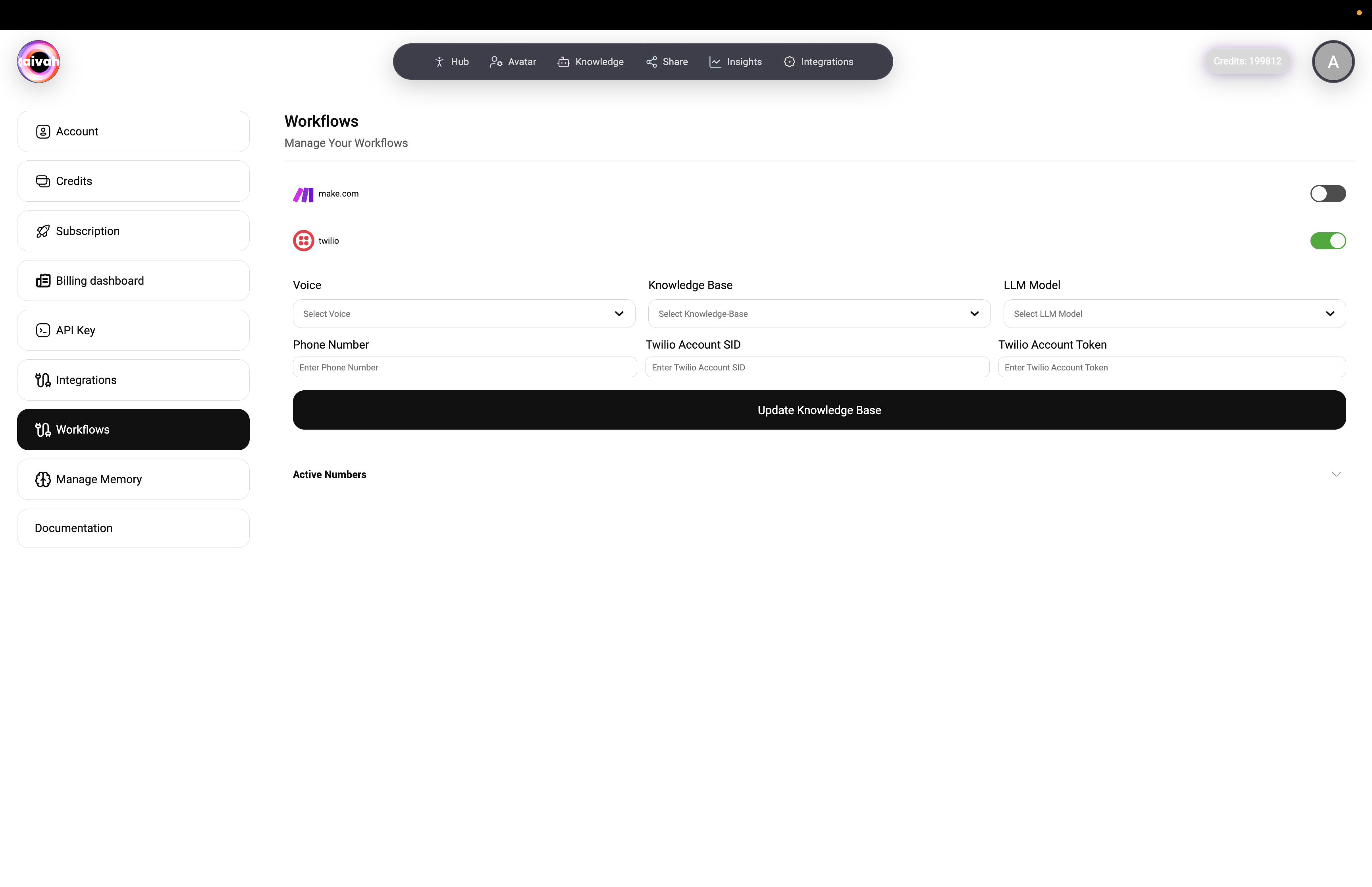
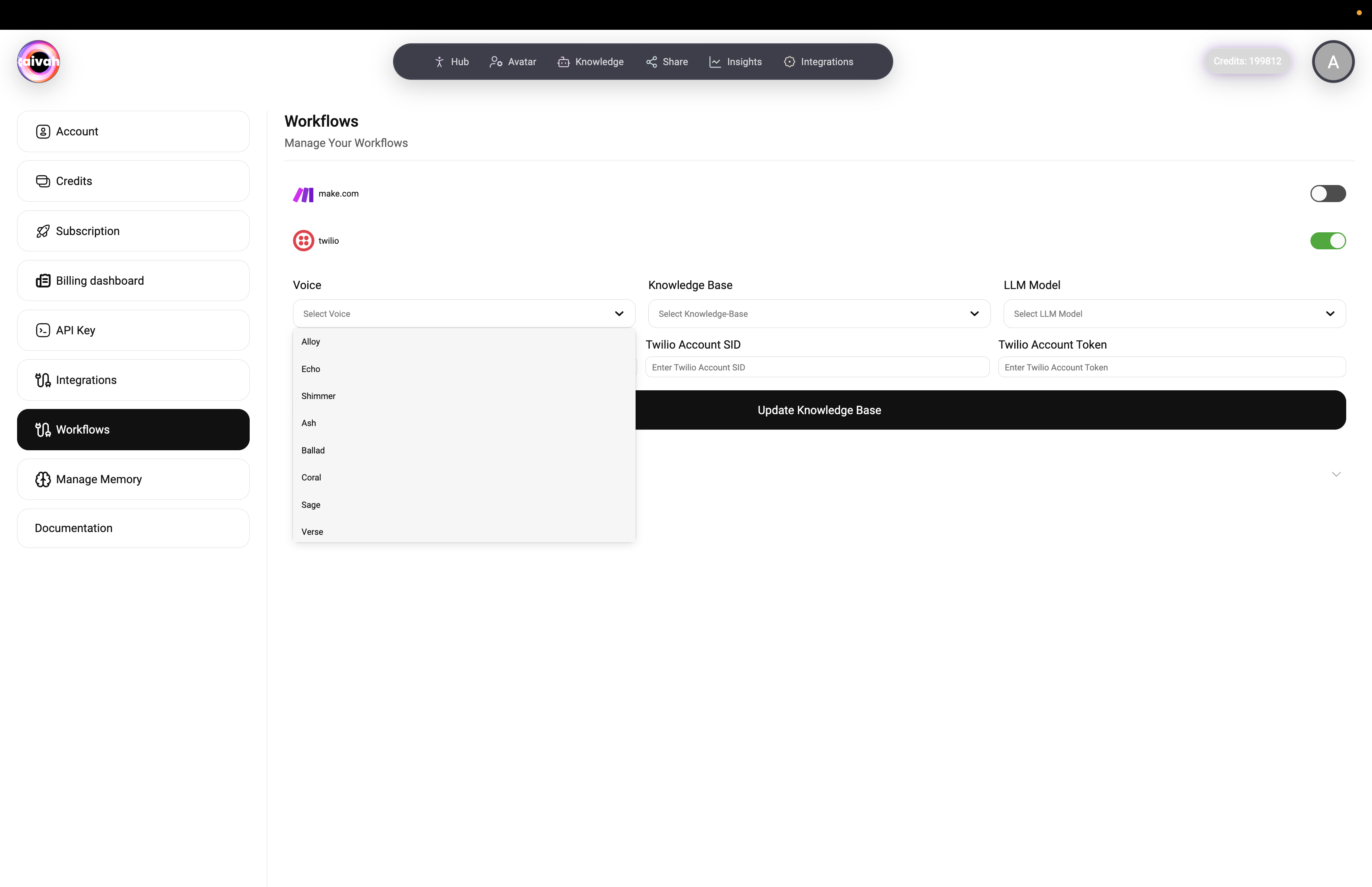 Available voice options depend on the active model family:
Available voice options depend on the active model family:
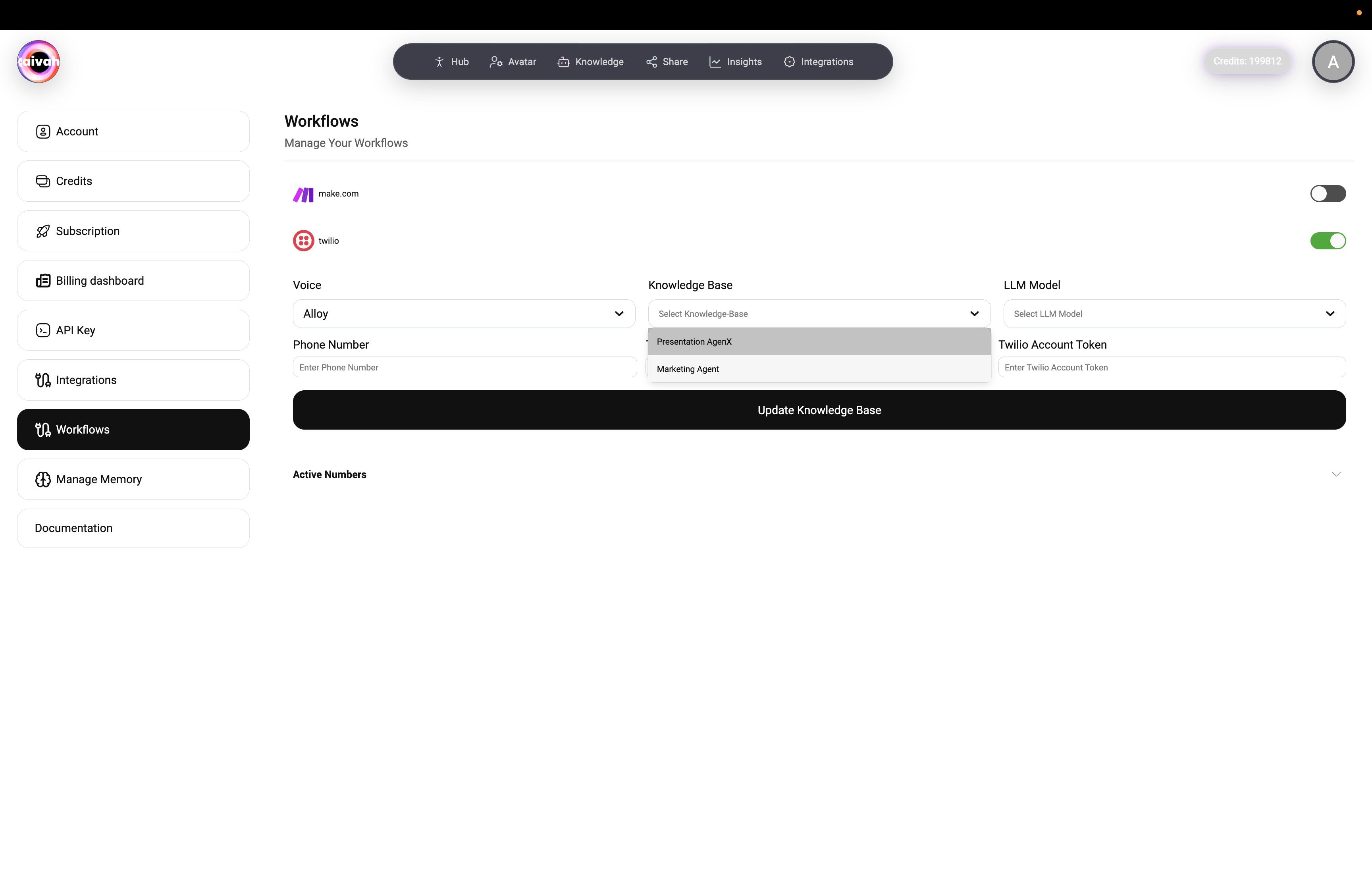 Options include:
Options include:
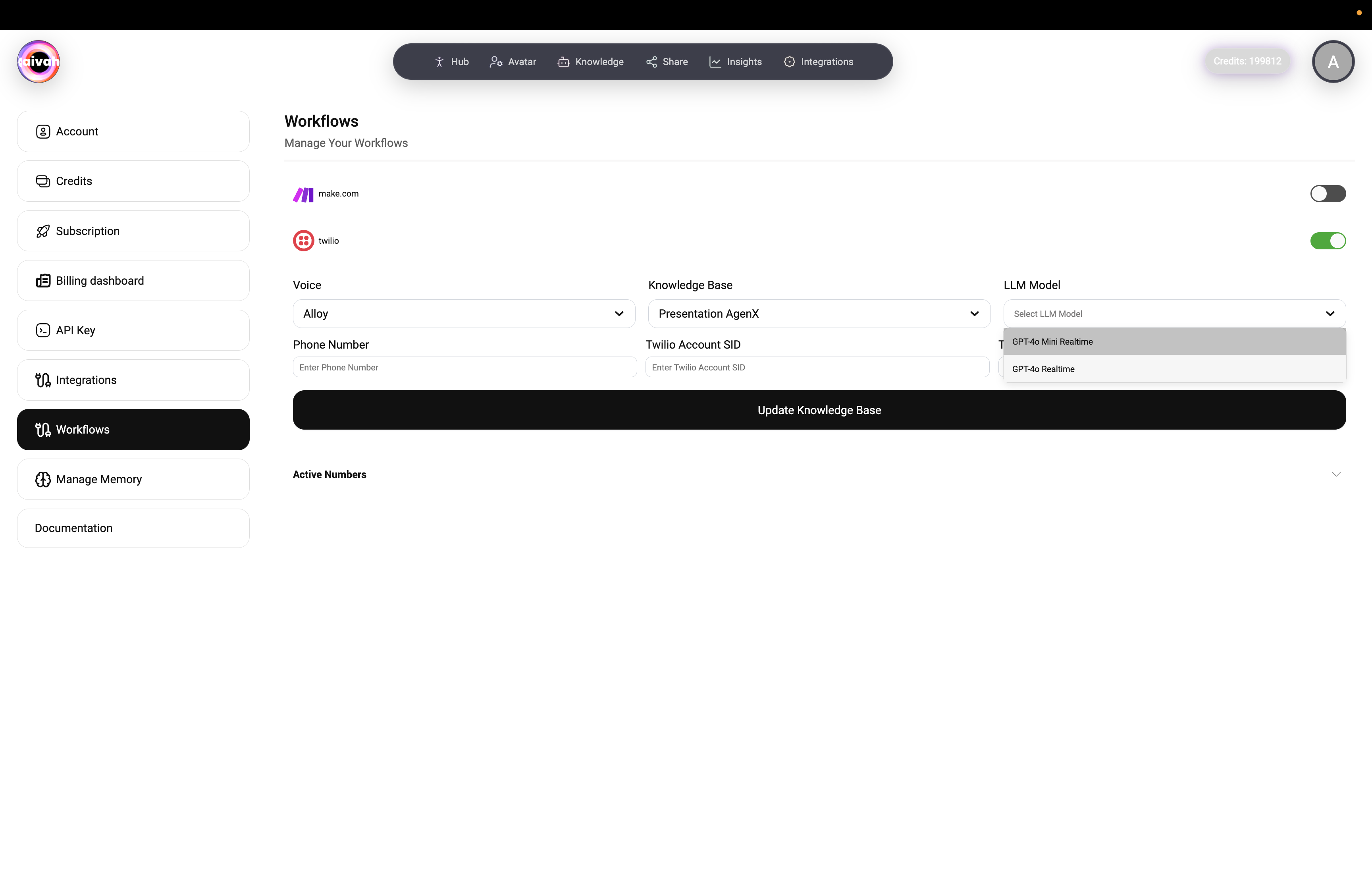 Available models span four provider families:
Available models span four provider families:
